-
Posts
2,301 -
Joined
-
Days Won
114
Everything posted by Dutchman101
-

MTA:SA problem -The instruction at 0x00000 referenced memory
Dutchman101 replied to danizb0ss23's question in Client
Malwarebytes doesn't usually detect viruses because it's aimed at malware, obviously. Run an antivirus scan. -

MTA 1.5 - Error 193: %1 is not a valid Win32 application
Dutchman101 replied to fifo789's question in Client
As mentioned it's a serious system problem, try uninstalling that Visual studio package and then re-installing the 2013 VC runtime only, as I understand you installed the visual studio package just a few days ago. If the problems started after that, it may work. Better, do all of the following: - Uninstall that full visual studio package - Install the 2013 VC runtime (https://www.microsoft.com/en-us/download/details.aspx?id=40784) - Try to repair internal system corruption if present, by doing the following in a Command prompt ran as Administrator: 1: Dism /Online /Cleanup-Image /RestoreHealth Then restart your system. Once restarted, run in commandprompt, the second one: sfc /scannow (this scans for system integrity and repairs any corruptions and may solve it) And, if this doesn't work, try system restore, factory reset if you have it, or just re-install Windows. If all these things won't work there's corruption/system problems that aren't easy to solve and you can easily call it an fully bugged/messed up Windows if it doesn't run any 32 bit programs using the 2013 runtime. -
Both your MTA error and that indicate a more overall system problem, that fails applications to run under their own architecture. Take these steps: - Go to run, enter ''dxdiag'' then click Save all information, paste the contents of the output file in this topic in spoiler. This will replace the MTADiag for the while being until that gets to run, and atleast provide some basic info. - Try solving the 32/64bit system problem, for example, go to Control panel, and write down all Microsoft visual c++ runtimes that are currently installed. Uninstall all of them, and re-download from Microsoft and install all of them again, one by one. Reboot your PC after. The reason behind this is it being a known cause to the system problem, corrupted runtime presence. - Completely uninstall MTA, delete it's Programfiles directory, and only re-download and install again once you completed the delete and re-install of all runtimes as listed above.
-
As it's a system issue there are some things to try, like an system component health check/repair. see below Attach MTADiag also, instead of the Dxdiag log you provided. Download, extract and run MTADiag and follow the instructions. Paste the link in this topic.
-
No you didn't, you're looking just at the listing that you enabled it, how hard can it be just to follow the instructions? First you uploaded the file to enable it, when you understood you shouldn't it appears you 1. didnt try to add it after by running it, 2. didnt run MTA again or cancelled ''has stopped working'' window, or 3. your PC isn't running the service needed as its customized, what you didnt bother to try (as i told you) or reply on.. And i asked you about process monitor which you also didn't bother to answer on. Let it be clear that this dump thing was only additional to find the problem, if you are incapable of providing it or don't understand how to (usually only 1 post instruction is needed to let someone generate and find the dumps) then it's quicker to just stick to the initial thing (Process monitor) so then please do that.
-
Do you have a C:/ drive or another station letter? Make sure that you added it to the register, then don't forget to try run MTA and let it show ''has stopped working'' and dont interrupt that message until it's gone. Once more click the crashdump.reg and select Yes, to add it to register. If your drive is different than C:/ tell me. And make sure the WER service is running, it usually shows off because it's manually activated incase it's required, but to make sure it runs for you anyway (even if not set manual) go to Run > type services.msc, enter, look for ''Windows Error Reporting Service'' and click start, then do any other step after this. And also as you were asked before, does process monitor work now?
-
There's 1 more method that can provide clues to what's happening (inside an dump of the crash, ''encountering a problem and needs to close'' indicates that it's a Windows process crash). Because it's a system issue causing it, MTA doesn't recognize or dump the crash by itself, so we'll enable crashdumping on Windows level and see if the dump tells in which corner we need to seek the cause on your system. Instructions: (see below)
-
Please download and run MTADiag and follow the instructions. If MTADiag doesn't launch, please install Visual C++ 2012 runtimes (download and install vcredist_x86.exe) and try again. Press 'n' when asked. Post any Pastebin URL MTADiag gives you. Step 2: (see below) EDIT: If it says ''has stopped working'' then it's unlikely, but does server/dumps/private contain any dump already?
-
2 of the crashes you mentioned are known ones that so far haven't seen an fix, both related to SA and animations and atleast one most likely failing at animation stuff randomly by yes, being out of memory (taking it by first chance so with trying to find the source it looks to be anim stuff but infact being memory problems) that last is about the crash you listed on offset 0x0032F4DE (see http://bugs.multitheftauto.com/view.php?id=1438 for more info) The other ones you listed, one at 0x000D3FBC is an problem with SA animations where the fix isn't yet found for (see https://bugs.multitheftauto.com/view.php?id=6200) The last one you provided (0x000D0654), please upload an crashdump of that using http://upload.mtasa.com and reply with the link here (Program Files > MTA San Andreas 1.4 > MTA > Dumps > private, and from that crash (offset and most recent)
-
Maybe that server isn't online - can you provide the port:ip here? If you search its name on serverbrowser, does it display? EDIT: I've taken the IP:port you repeated tried connecting to from your MTAdiag log, and it turns out that on this host doesn't have a running, currently accessible MTA server on it, so that's the problem you're having.
-
Please download and run MTADiag and follow the instructions. If MTADiag doesn't launch, please install Visual C++ 2012 runtimes (download and install vcredist_x86.exe) and try again. Press 'n' when asked. Post any Pastebin URL MTADiag gives you. Also, did you try connecting from serverbrowser or from ip:port you got elsewhere?
-
As it looks now i can only advise you downgrading your Windows 10 build to the one previously working fine with MTA, it's not unsupported without reason at the moment because it's still in development & unlike older editions they are making alot of changes in architecture/core so possibly that can deliver major problems like this here... before the final release MTA can't adapt to massive flaws some builds may include.
-
It's a known bug that got introduced with 1.4.1 but far i know the cause remains unknown if that can be a reason they didn't fix it yet. See the bug report entry at http://bugs.mtasa.com/view.php?id=8744 Im afraid there's not so much you can do about it, other than resolving your case by using the script from mantis that kicks all players becoming bugged like that. To put it simpler this is how you can solve the problem until it's actually fixed (serverside, and give the resource admin acl right): EDIT: Bug fixed in latest 1.4.1 revision/1.5 function fixNetBug() for k,v in ipairs(getElementsByType("player")) do if not getNetworkStats ( v ) then outputServerLog("Detected dead connection for player") kickPlayer ( v ) end end end setTimer(fixNetBug,30000,0)
-
FPS usually is pretty much higher than anywhere else if you're in an interior (as you're describing) because it has to render much less. I've had it too on W10 but got the (for me working) solution as I describe to you below: It's a pretty long list of steps but as it's a high chance of solving this problem you may find it worth the effort. First open MTA, go to settings and see if Disable driver overrides option is checked, if it is uncheck it. - Use the latest driver on your onboard graphics. For your laptop get and install this: http://downloadmirror.intel.com/24973/a08/win64_153336.exe (also newer) - Don't use the ''engineering sample'' of your dedicated GPU that comes with Windows 10, but instead use the most recent driver for your laptop: (http://support.amd.com/en-us/kb-articles/Pages/latest-catalyst-windows-beta.aspx > select win8.1 64 version) - Update intel chipset: http://downloadmirror.intel.com/20775/eng/SetupChipset.exe Now delete your gta_sa.set. The problem may be related to DX12 and codecs, so get this codecs (http://www.codecguide.com/download_k-lite_codec_pack_full.htm) and select only codecs (excluding player) for letting it install systemlevel codecs only that you need. Then open commandprompt (cmd) as Administrator, and enter & let run the following: Dism /Online /Cleanup-Image /RestoreHealth Make sure you're connected to the internet and you havent disabled Windows update and/or its service. As soon that finishes reboot your PC, then again open cmd as administrator, then enter: sfc/ scannow Then again reboot your PC once its done. Now go to Control panel, then Programs and components and look left up for ''Turn on or off Windows features'' and look for Legacy components then disable/remove DirectPlay checkbox, let it disable, then reboot your PC and go to the same window and Enable it again and let it re-add DirectPlay. Now use an DirectX updater, not the web installer but the full redist package: http://www.microsoft.com/en-us/download/details.aspx?id=8109 and let it install from after you extracted it on the desired location using DXsetup.exe. Then open up your Intel driver configuration page, reset all settings to default (if you got nothing like important custom configs there) and select your default GPU to be used as ''powerful ATI GPU'' or something like that. Now blank your 3D/application settings, and if its visible set global settings to always use the ATI GPU, if you can enable this per application add Multi Theft Auto and gta_sa.exe processes in that list and do the same for it, apart from letting it use application's default settings. Also go to your ATI/Nvidia dedicated config page and reset everything to default, then do basicly the same thing: select it to 'Use application settings'' or similar on global and also on Application specific settings for MTA/GTA processes.
-
Have an firewall running on your PC? If so then disable it, if that works then whitelist MTA server after. If you have security sofware/firewall or just not an thirdparty firewall then go to start>run and enter services.msc, then rightclick Windows Firewall and stop the service (just disabling windows firewall as it tends to block alot) Otherwise go to your router's config page (DHCP adress in web browser) and look for the network/route firewall and fully set it to disabled. Also tell how they are unable to join, like just timing out? Is the server even visible to them in browser?
-
https://community.multitheftauto.com/index.php?p=resources&s=details&id=11567 Copying the code from my resource https://community.multitheftauto.com/index.php?p=resources&s=details&id=9846 of the part anti advertisement (''protected'' chat) he didn't even credit me or ask for permission, and decided to put ''his'' copyright on my code. DONE
-
Is there any chance you could make a patch like that for pedestrian skins so people can use it client-side? I honestly don't see why this feature was removed in the recent MTA update, how can installing ped .txds and .dffs be used for sinister purposes. Actually that patch should also work for player (ped) skins if i'm right.
-
Atleast tell us where you need help for, this isn't getting anywhere to just paste that without any info
-
Not sure if the problem relies on that, but to ensure update with these drivers: Graphics: http://us.download.nvidia.com/Windows/341.44/341.44-desktop-win8-win7-winvista-32bit-international-whql.exe Chipset http://support.amd.com/en-us/download/chipset?os=Windows%207%20-%2032 Audio: http://filehippo.com/download_realtek_high_definition_audio_vista/download/008e30b3b3b42724c0b6ea77025a9e5e/ But more likely it has to do with your custom/modded GTA, so re-install from original source (not an downloaded, highly customized version as you currently have)
-
Re-install MTA, copy the installer after an re-download to an folder that for sure has no permission issues, such as your desktop, then Run as administrator on rightclick it & install. (there's something wrong with MTA service so it may get blocked by something, before installing turn off your firewall/security software and back on after you tried to launch MTA following the install) If that doesn't solve the problem then we're looking at an problem with the loader that makes the MTA process crash silently/fail, so please enable an crashcatcher for the process to generate an crashdump in case the loader finds itself stuck but keeps running while the MTA process already failed, for how to do that see below in spoiler: If you did the above steps then just launch MTA again, and after it fails to work again & letting it run for a while close it down and you should find an crash dump in C:/dumps folder, upload that somewhere or on http://upload.mtasa.com and link to it here.
-
Dont copypaste only a part, you need to provide the full link MTADiag gave you (on your clipboard after it finishes)
-
If it's something with your windows net then you can see if the following works: Manual way: Quicker method: Last resort: Then reboot your pc and see if it solves the problem. if it doesn't and we're unable to find the cause (which is somewhere on your PC) then you have the option of re-installing your Windows for the sake of playing MTA without protocol links. Also you said you disabled Windows firewall, but you can try another way of disabling it. It can keep re-enabling itself otherwise or block selectively, go to Run and enter: services.msc Then locate the service and rightclick it to properties, and select ''startup type'' to Disabled, then Apply and then click the Stop button to also stop it right there. Restart your pc again after that
-
Then skip the graphics driver and go on to the rest of the steps listed, if you take every single block on one of the first steps (such as the graphics driver) as a reason to hold off walking through the other steps then this will take ages
-
This should be the right one, try it. http://downloadmirror.intel.com/24826/a08/win64_153335.exe
-
It's just the Power Options then, made a mistake. Enter it, then go to your power profile and click Advanced or Change advanced power/profile settings, something like that. Then if it shows, click the above underlined text something similar to ''Change options unavailable right now'' and continue to the values i noted I'm talking about the dialog that looks like this: see below Also, how did the graphics driver download fail? I recommend starting with that one.