-
Posts
2,301 -
Joined
-
Days Won
114
Everything posted by Dutchman101
-
To make sure it repairs anything detected, you can fix sfc (so that error won't show up) by taking the following steps: - Run cmd as administrator and enter: DISM /Online /Cleanup-Image /RestoreHealth - After that completed, restart your PC - Now run sfc /scannow again, and it should work as it's supposed to, without "there were some problems that couldn't be fixed". If the more succesful SFC scan still doesn't solve your freezes, then as the cause is known to be a systemlevel problem (hard to diagnose) and seen you told it's a huge problem you cannot play MTA, the best you can do is re-install Windows to ultimately fix it, without spending hours trying to find and fixing root cause (the yet unknown system problem)
-
Yes, it's effectively a cheat/trainer because it can give unfair advantages, like the speed boosts in the video. As you tried to use a mod like this that has trainer properties (no matter if you intended it for the graphics or really wanted to use those trainer/speedup features) you gotta wait out the 24h ban
-
If you set ''peds'' it will allow them, and leaving the line default option (none) will disallow. Which is very obvious seen the word usage in this line.. allow-gta3-img-mods? none.. explains itself.
-
Also thanks to you for testing that out, so we could find the problem. It's also now in MTA patch, see https://github.com/multitheftauto/mtasa-blue/commit/69a422575f3a5738d86762f916c1bdb5fccfac6e because you provided the crashdumps we managed to link some of the info inside it to that existing issue, and circumvented it with that file dbghelp.dll as it voids a problem caused by CEF building properties. So it seems CEF has never ran correctly on most/some, if not all Windows XP MTA installations, anyone that want CEF to work on Windows XP need to update MTA as soon the build is ready. I guess no-one ringed a bell earlier because almost no-one using XP these days..
-
We're getting closer to finding the problem, can you download this file dbghelp.dll from: http://s000.tinyupload.com/index.php?file_id=08937459448250545858 and put it in C:/Program Files/MTA San Andreas 1.5 > MTA See if it runs with that file there and doesn't crash, then tell the results please
-
Go to that test server after you change that video memory line, and post the new log.
-
It's not set correctly as you say the slider indicates it is max. Go to Program files > MTA San Andreas 1.5 > MTA > config > coreconfig.xml and open this file with text editor. Search for '' and you will most likely find a line such as: 64 now replace this with: 256 so you're changing the value in the config file to 256 Then start MTA and see if it works. If it doesn't, then go to Documents > GTA San Andreas User Files and backup + delete this file there; gta_sa.set, and then go to your GTA installation folder (in your case, D:\Games\GTA San Andreas ) rightclick gta_sa.exe and make sure under the Compatibility tab there's no compatibility mode selected.
-
Does the 1.5.2 installer work now, make sure to download it from mainpage. If it doesn't, what is the hash of mtasa-1.5.2.exe you downloaded (paste in this topic) calculate it from http://onlinemd5.com/ and then also; Please download, extract and run MTADiag again and follow the instructions. Press 'n' when asked. Post any Pastebin URL MTADiag gives you. Until you post MTADiag I don't know if you use Windows Vista/7/8/10, but if you do, then also at the same time follow these steps: EDIT: Just like most guys like you, 1-posters on support forum never get back or reply their topics, so I wasted my time here. Nevermind, or prove me wrong..
-
Thanks for the dump, but something went wrong with the dump as it contains only a small part of stacktrace. Can you select ''Full'' under crash dump type (in the Drwatson window, again) and send a full dump, no matter what size it is (just upload)
-
Not the log, but the crashdump file please It's called user.dmp in that folder, after you let it crash and set it up correctly following those steps, before. The drwatson.log is also useful as it contains stacktrace and function it crashes at, but the dumpfile is more important to have, so see if it's in the same folder and also upload it.
-
Also please create a crashdump for CEFLauncher.exe to provide us some more info on what's causing it. Since you have Windows XP you'll need to use this method, to enable crashdump creation for the crashing process: 1 ) Open a command prompt (run> ''cmd''), as administrator 2 ) Type in that commandprompt: drwtsn32 -i and press enter. This will set Doctor Watson as the default debugger when something crashes 3 ) Click Ok 4 ) From the command prompt, enter and run: drwtsn32 5 ) Set the Crash Dump path to your desktop > create a folder ''CEFDump'' and select the location (in the dr. watson window) 6 ) Set the Crash Dump Type to mini. (in the dr. watson window) 7 ) Make sure the Dump All Thread Contexts and Create Crash Dump File options are selected. (in the dr. watson window) 8 ) Click Ok 9) Run MTA and wait for CEFLauncher.exe to crash, now upload the crashdump from the folder ''CEFDump'' you created in step 5 to http://upload.mtasa.com and post the link in this topic
-
Announcing a nice greenzone script that's easy to operate/manage https://community.multitheftauto.com/index.php?p=resources&s=details&id=12414 Functionality: - Everyone inside the greenzones is protected, can't be killed, can't be stealthkilled (knifed), but can still draw weapons and shoot, but not hurt anyone inside the greenzone. - Protected players have a 'Greenzone protected' text tag above their head. - It works good to protect spawns and prevent spawnkilling or DM in certain zones that you want to protect - Draws a green zone on the F11 and minimap for default HUD's. - By default all Freeroam (default play) spawn locations are listed and greenzone'd, demonstrating the format of coordinates and so it's easy to use for freeroam without editing. If you want your own protected areas, then remove the preset coordinates and put in your own.
-
Go to: http://onlinemd5.com/ select the file from its location & SHA1 option and let it calculate the hash. Now tell us, what is the SHA1 hash it outputs?
-

BSOD: driver_unloaded_without_cancelling_pending_operations
Dutchman101 replied to Interpol's question in Client
You lack knownledge. First of all learn to understand what a false-positive is.. Avast that you have isn't immune to that. No matter how much you trust your Avast scanner. -

BSOD: driver_unloaded_without_cancelling_pending_operations
Dutchman101 replied to Interpol's question in Client
It's a driver, component of anti-cheat. If it got detected then it's a false positive from Avast. -
Vortex servers uses highly outdated mtaserver.conf files as default. I am also with them and have recommended them multiple times to update their maybe 1.3.0-timed config to latest, but they don't give it priority as MTA is just a minor hosted game for them. You'll have to add the line manually. They also use outdated initial-release builds for their set-up major release versions. However you can update the revision of their old revs by replacing all depencies and server files with a latest revision (server update simply) but skip the server launcher, which they don't give you access to. It works, so does it for me. Simpler, just update the server to their current 1.5.x release, why stick to 1.4.1 for testing this/getting it to work?
-
This crash happens due to modded GTA files, specificly likely to be: AUDIO \ STREAMS \ AMBIENCE Restore the files in that folder to default, or else reinstall GTA and don't mod it. As it's known the crash at this adress occurs for SA in general, not just MTA.
-
Yes. But if you keep the default install location to Program Files or Program Files (x86) then it'll be just there, unless you got some sort of system issue independent from Windows 10.
-
I remember the problem you have and also remembering trying to solve it using Teamviewer remote access. Having spent around 1 hour of time trying to diagnose the issue and solve it, and capture crash data (which it didn't allow while XP usually does) it appeared your system is highly corrupted as it doesn't only happen with MTA but multiple applications using runtimes. Even attempts to fix the runtime problems with clean re-installs were unsuccessful and your Windows shown several symptoms of general instability, I suspect that something like a virus has wrecked havoc around your Windows installation as it seems internal system parts are heavily corrupted and also while XP features some kind of component store repair like newer editions do (systemfile integrity fix), it didn't work or even start on your PC. So I recommend you to just re-install your Windows. Your current installation isn't integer and simply put, broken and may fail on you at any time with other things due to heavy systemlevel corruption. You will waste much more time trying to find out what's wrong with your Windows internals than re-installing.
-
You're contradicting yourself, but if you do have an port triggering page then yes, do it, by setting the same ports your server will use (22003 UDP, 22126 UDP, 22005 TCP) also on the triggering page, but also assign it to your PC's local IP adress/or MAC adress, because it needs to apply for your PC specificly. Find out your PC (you're using for MTA server) local IP by going to Network Center > Connections (connection properties) details > ''IPv4 adress'' or when your router's port triggering links with MAC adress, get it also from there under ''Physical adress'' then use one of these to add to port triggering. First try having both Port forwarding and Triggering at the same time, if it doesn't work, disable forwarding and use only triggering. If the triggering page uses IP adress and not MAC for device assigning, then make sure you also assign a static local IP adress to your PC or else it may work one time and stops working when it renews.
-
- How did you forward them, through your router's configuration page? - Did you assign your server PC an static IP adress from mac or device profile, and/or linked the service/port profile to this static IP or device MAC? (the port mapping must be actively assigned to the PC you host the MTA server from) - Does it also list port triggering or only ''forwarding'' ? If it does, did you also trigger the ports by filling those fields? - What does https://nightly.multitheftauto.com/ports/ show if you run the server and enter its details? (provide an screenshot of the result) There may be an configuration problem if you manually allowed it or added the MTA Server.exe as allowed. Method to quickly find out if the issue is with Windows Firewall or not: Disable it temporarily and see if it works once you turn off Windows firewall completely. You can best do this by going Windows>run: services.msc and then stopping ''Windows Firewall'' service, and then starting it again once you're done testing. Or just turn off in firewall utility. If it turns out to work, and so is related to Windows firewall, we know where to look for the solution. Incase you meant another firewall package/software other than Windows firewall, temporarily also completely disable that security suite, or firewall component, (together with Windows firewall if it runs) of the security suite, then test ports and turn everything back on.
-
There's an error and I can't download it My bad, direct linking doesn't work, get from here: https://www.asus.com/Motherboards/M2VMX_SE/HelpDesk_Download/ > Win7 32, > BIOS-Utilities [Asus Update] and the bios file if required from same page > BIOS
-
You can try this also: updating your BIOS version, if I search for it then older versions of your motherboard's BIOS may have shown performance issues that were solved by the update. To update your BIOS version you must operate very secure, f.e if you shut down your PC when it's not yet completed you can throw it away. So take caution before doing the follow: - Get ASUS update utility from their website for your motherboard model: http://dlcdnet.asus.com/pub/ASUS/misc/utils/ASUSUpdt_V70903.zip - Now run the automatic update check for BIOS version there, if that doesn't work correctly, download the BIOS update file from http://dlcdnet.asus.com/pub/ASUS/mb/socketAM2/M2V-MX_SE/M2V-MX-SE-0601.zip and use the ASUS update utility integrated manual update option and select the file location, press update. (If you can't find out how read the manual on it: http://www.asus.com/en/support/FAQ/1010535/) I think there's a good chance this will improve performance. Also since it's a Microsoft driver running for your GPU it may cause problems, try to install the last known official graphics driver for yours: http://s000.tinyupload.com/index.php?file_id=82804296495161993586 (hard to find but found it)
-
It can be gta_sa.exe again if you update to the latest nightly, it's re-enabled now. Get it from https://nightly.multitheftauto.com/?mtasa-1.5-full_rc-latest Doesn't mean it will because that depends whether you have aero disabled/enabled (or use the MTA setting for that), your GPU (like, do you have Nvidia optimus), if you use graphics driver overrides setting. In some cases it will keep choosing proxy_sa.
-
Try restoring that specific file to default, i've uploaded the original here: http://s000.tinyupload.com/index.php?file_id=81319773439449875818 If that doesn't directly solve it, then remove your GTA mods and install a non modded.