-
Posts
2,301 -
Joined
-
Days Won
114
Everything posted by Dutchman101
-
Start with installing / updating some drivers: - Chipset: http://downloadmirror.intel.com/20775/eng/SetupChipset.exe - Audio: http://www.filehippo.com/download_realtek_high_definition_audio_vista_64 - Graphics: http://downloadmirror.intel.com/18685/a08/GFX_Vista32_15.12.6.2039_PV_Intel.exe (it looks like yours is more recent, but slightly imcompatible/not designed for your gpu and that might cause the problem)
-
Install / update the following drivers: Chipset - http://downloadmirror.intel.com/20775/eng/SetupChipset.exe Graphics: http://downloadmirror.intel.com/24785/a08/win64_153618.exe Audio: http://www.filehippo.com/download_realtek_high_definition_audio_vista_64 Then, go to Control panel > power management, and set it under cable power to ''Optimize performance'' on graphics tab, and also under PCI Express tab, when powered, Link State Management to off. Additionally, set the minimum processor state to 100% on net power, and the maximum also 100. If you have any tools that override or optimize power settings per application, then specify MTA to not take those profiles, or atleast not different from sa-mp power profile. After that, open up the Intel HD graphics control panel and set it to optimal performance instead of balanced/saver when on cable power, and if there are any ''3D'' profiles or application profiles, remove that of MTA if present. Now try how well it runs and if it has helped after all steps, if not then go to MTA settings and tick ''disable driver overrides'', then relaunch MTA and see again. Then go to Settings > video, and ensure that FX quality is set to ''low'' and Draw distance around 33%, then go to Advanced tab and slide Max streaming memory towards the end (max) and also on Advanced tab set Process priority to high.
-
It's an projectile crash, some related ones have been fixed before and Xwad you've had this crash before, see your input at https://forum.multitheftauto.com/viewtopic.php?f=91&t=83661&start=30 however, after the last patch of such an crash or very similar to this one, it doesn't seem that it happens much these times or closely related crashes so you may be one of the few that gets it; I suspect it can be either caused by the projectile(sync) problems in MTA or combined with GTA or something that's known to have caused these kind of crashes before, that's why I ask you to try the following as something named ''DEP'' has caused crashes in a similar fashion before without it being caused by MTA and solved with these steps: - Right-click My Computer - Go to the tab Advanced - Click ''Performance'' and go on to the menu ''Data Execution Prevention'' then select it to ''Turn on DEP for essential Windows programs and services only'' if it wasn't already. If it was already on that option, restart your PC and enter the BIOS, then to something like Advanced or ''CPU options'' / just look for it: ''Execute disable bit'', Intel NX, Intel or similar named, and turn if Off. In both cases reboot your PC and see if you still crash as you did before, try all that to exclude the possibility of it being just that. Now the question as it's an projectile (or projectile (model) sync) related crash: do you use any scripts that createProjectile or creates an explosion or changes collisions?
-

Is it smart to host a server on your own PC?
Dutchman101 replied to .:DoA:.Backflip's question in Server
It's possible really well in combination with your system aslong you keep an eye on the load, with this set-up i'd recommend only running an small project or server that doesn't have alot of players at average, if those screens are when you PC is idle your temps are already quite high (most likely something mechanical or system build) and this makes it unsuitable for excessive load as it might eventually increase and cause problems. I also recommend using the disk D:/ with enough space, not the OS disk. With that i mean yes, you can easily run an server on this system but not to the endless possibilities, it really depends and when the requirements of the server outgrow that PC's performance i'd say beter then go look at other options/hosted. -
You have been globally banned from MTA. I'm not sure, but the reason that shows could be short for changing your serial or attempting to do that, which is something that results in an global MTA ban.
-
It looks like some drivers are corrupted, maybe even your whole system is messed up. It doesn't recognize your CPU, system model, current driver versions (while they are most likely not even integer as the drivers are of non-official origin) and other system variables, also something blocks functioning of system services, which on its time leads to the MTA service not working, leading to other problems. I recommend re-installing your system, but with an legitimate windows installation that's sure to not be off an damaged disc, or just the recover medium if your PC had one from factory, if the next steps won't solve it and your system remains bugged overall, because I think the system problems affect much more than only MTA. 1: What's the real system model? If its an manufacturer PC that can be listen on an casetag. 2: Try installing some drivers: - Graphics, from http://support.amd.com/en-us/download/desktop?os=Windows+7+-+64 We can't yet see whether you have Intel of AMD cpu/chipset, until you notify your system model but try running Intel chipset, if it works we know that already. http://downloadmirror.intel.com/20775/eng/SetupChipset.exe The reason to quickly try the chipset is that the whole problem may be chipset related, if nothing of the above helps then i'd recommend reinstalling your system in the way I wrote above, or atleast figuring out how you got your OS so corrupted as it might be.
-
If you get banned from an server and want to appeal/get rid of the ban, then you'll need to find an way to contact the specific server (owner) for example through their forums or an message, here we can't help you with it.
-
Please download and run MTADiag and follow the instructions. If MTADiag doesn't launch, please install Visual C++ 2012 runtimes (download and install vcredist_x86.exe) and try again. Press 'n' when asked. Post any Pastebin URL MTADiag gives you.
-
It's nearly impossible to run the game itself on an hosted server/VPS, with some knownledge you could've known that server machines do not even most of the times have a graphics card but use ''chained'' GPU's, and what you see on remote desktop or on the server is a direct image of the raw screen output (also with those techniques an graphics card isn't needed, because it will only use the viewer's screen to display) and the first sign of graphicscard-less operation is that DirectX error window. Trying other solutions isn't worth it.. you cannot run San Andreas or games on an VPS server.
-
Re-install GTA from steam (you have steam version) or restore the default gta_sa.exe, if you do either of the two just keep the install default and especially don't touch the gta_sa.exe launcher. Then before trying to start, delete from Documents > GTA San Andreas User Files > gta_sa.set file, then go to c:\program files (x86)\steam\steamapps\common\grand theft auto san andreas > Data folder and see if there's another gta_sa.set there. If there is, also delete that one. Then redownload and re-install MTA, and see if it works again. Update chipset drivers: http://downloadmirror.intel.com/20775/eng/SetupChipset.exe Also error 216 you got can be related to an virus/trojan backdoor and it can show up in all kind of application error windows like with MTA now, so if that doesnt solve it i'd recommend an full malware/virus scan.
-
The dxdiag log you included isn't enough, just add an MTADiag log following these steps: Please download and run MTADiag and follow the instructions. If MTADiag doesn't launch, please install Visual C++ 2012 runtimes (download and install vcredist_x86.exe) and try again. Press 'n' when asked. Post any Pastebin URL MTADiag gives you.
-

I'm having troubles while joining MTA:SA DayZ servers
Dutchman101 replied to colt49's question in Client
The first thing you can try is updating your system BIOS, not because that's likely usually an problem but because after searching around for your current version of it that it seems to have resulted in game freezes and application hangs in general, this is specific with your HP system and model. It might have been fixed in the update, get it from http://ftp.hp.com/pub/softpaq/sp69001-69500/sp69356.exe and install it using that installer and instructions (always be careful, it can be risky if you don't know enough on it and read yourself in on how to do it properly & hence it's your own responsibility). Also update your drivers - graphics: http://www2.ati.com/drivers/amd-catalyst-omega-14.12-with-dotnet45-win7-64bit.exe - audio: http://www.filehippo.com/download_realtek_high_definition_audio_vista_64 - chipset: http://ftp.hp.com/pub/softpaq/sp54501-55000/sp54507.exe Then, redownload MTA, uninstall it and re-install. If nothing here resolves it then uninstall GTA and re-install it with original (non modded) game. -
Please download and run MTADiag and follow the instructions. If MTADiag doesn't launch, please install Visual C++ 2012 runtimes (download and install vcredist_x86.exe) and try again. Press 'n' when asked. Post any Pastebin URL MTADiag gives you. After that, right click the MTA shortcut and select ''Run as administrator'' once and see what happens. 1: If it doesn't work with that, then go to the folder your GTA and MTA installs are (likely Program Files > Rockstar Games, and MTA San Andreas 1.4), and do not enter the folders but just rightclick them, go to the security tab where it shows usergroup permissions and screenshot it. Put the screens of both dirs (GTA and MTA) on this topic. 2: If it does launch correctly while selecting Run as administrator from the rightclick menu, then go to the MTA installation folder and rightclick>properties on the Multi Theft Auto.exe launcher file, > compatibility and then tickbox the ''(always) run as administrator'' and do the same with the exe's from Rockstar Games > GTA San Andreas (gta_sa.exe and proxy_sa.exe) and see if the solution lasts by just running MTA again. 3. Open catalyst control center (ATI graphics config) and go to the Games tab > 3D settings for applications and add the MTA launcher from the menu (Multi Theft Auto.exe) and SA's exe's (gta_sa.exe, proxy_sa.exe) to where they are added on the application list, then just set everything default other than ''let the application decide'' on the options its available option. Ultimately if from there or an step before you manage to let MTA launch, go to the MTA settings and select ''disable driver overrides'' setting.
-
If you just continue and click OK from that choice menu on the default option that's selected, does it launch correctly?
-
Go to cmd and enter this: ''netsh winsock reset'' ,reboot your pc and see if it helps
-
If you pass certain FPS limit values such as here 60 or above you'll trigger a few known GTA bugs caused by these FPS limits; also the reason why mtaserver.conf is on safe with default 36, even while it takes an much higher limit to let the first bugs appear. 60+: Skimmer won't take off from water 74+ or similar range: Cannot always move sidewards while aiming weapons 80+: Slow swimming You can say around 55 to 60 is safe to avoid all GTA bugs if your gamemode suffers too much from the Skimmer bug (which is actually the first one to occur after passing 60 FPS and up) compared to the profit of even higher FPS limits.
-
Please download and run MTADiag and follow the instructions. If MTADiag doesn't launch, please install Visual C++ 2012 runtimes (download and install vcredist_x86.exe) and try again. Press 'n' when asked. Post any Pastebin URL MTADiag gives you.
-
That actually is an scripting function. I get that you're new to MTA servers, but the default resources were created by initial contributors (scripters) in the same way, of writing plain LUA code. If you want to use an function, to change for example here the sky color (setSkyGradient) you'll need to learn how to script and make a very small script to execute the function with as arguments the desired skycolor, or simply execute the codestring with these arguments in ''runcode'' to set it right away. This function is in no way related to the default resources or the ''stock'' gamemode you run unless that sets a specific sky gradient by itself, and the sky is blue by default on a blank MTA server until you change it yourself, which is the point of MTA: everything is done through scripts/resources and self-created.
-
The cause is most likely your modded GTA (audio/stream files and custom, unknown gta_sa.exe) so try to restore it to original removing all modifications, and see if it's solved. In addition, install the following drivers: - Sound http://downloads.dell.com/audio/R300304.exe - Intel chipset: http://downloadmirror.intel.com/20775/eng/SetupChipset.exe
-
Do you have the file or duplicate in D:\Program Files (x86)\Rockstar Games\GTA San Andreas\data ? If it's not there it could be related, as there have been bugs with recent ATI drivers > that show problems incase they cannot form the gta_sa.set. Best thing to do then, wih some manipulating is: - Completely uninstall the graphics driver and let Windows try to ''install device software'' automaticly. Now go to device manager and ''delete'' the adapter, tick ''also the driver'' and close that windows, remember do NOT activate anything within that window again or go to device manager; It will re-recognize the card and auo-install... the goal here is to run with the Microsoft Basic display adapter generic driver.. Now run MTA. It will be unplayable or 3 FPS/extremely show response due to the missing graphics driver, just run it and if the gta_sa.set creates now, back it up into an second folder and install ATI drivers again and see if it runs on the Basic display-driver created file (it normally even does)
-
They are, since I never seen this thing and I'm also on win7 this must be something with your PC.. I think so yes.. now if you're so sure it all happened when you installed some updates, try the steps i listed for revisions (although no significant D3D fixes were made, already doubting if it's something with an patch) or else your best bet is to completely uninstall your graphics driver and the full ATI (catalyst) package (including application profiles and settings/customizations) then re-downloading and reinstalling with the ATI 14.9 driver first and see if this makes a difference, if it doesn't, then why do a rollback and uninstall that full package again, and just install 14.12 again. That's to make sure it's not to do with the graphics driver Now, do you use windowed mode as you mentioned it? If you set it to ''borderless'' or borderless keep-res, what happens? This is the point bugs may come around the corner, I experienced one like that myself as ATI drivers had problems lately... it's possible that your gta_sa.set screen mode isn't being correctly updated as mine remained half borderless once while it was set fullscreen, ATI drivers don't always correctly recognize the gta_sa.set and can fail to write the correct values or corrupt it. This, in exact sequence: 1. Before looking into that, check on this: - Documents>GTA San Andreas user files, right-click the folder then properties>security, (permission issues can cause readwrite problems with it), then edit, ''add'' and advanced, > button ''Find Now'' and select your username entry there (windows local useraccount) to add it in the security tab, now enable Full access on it in the properties>security tab. If there are any yet-listed entries on there that don't have the full-access ticked, change it to full. 2. Now, check if your MTA installation folder has the same permissions in the same method and check for it on the GTA dir also. If needed fix it that way to exclude readwrite problems.. now in the GTA folder, right-click gta_sa.exe then properties>compatibility, make sure there is no special operating-system mode selected, and also tick the ''Run as administrator'' checkbox, then do this same steps for the MTA launcher in MTA folder. 3. Launch MTA once more, and make sure the setting of screenmode is set to Full screen (''standard'') Exit mta. Delete gta_sa.set once more, but now don't let MTA re-create it, but SA. Launch GTA, and set your resolutions with it, then exit and launch MTA, it will write your MTA config resolutions and screenmode to the gta_sa.set and hopefully this workaround didn't let it go corrupted if this was the problem, re-launch MTA and see if it's fixed now. If it's not try the same, but with the gta_sa.set deleting (steps & sequence) every time you set an new screen mode, trying all of them to see differences or a fix (borderless, borderless keep res) It depends on the effort you'd put into something like this, just that I seen an similar problem such as with ATI driver issues and gta_sa.set combination. From your MTAdiag no obvious system issue is visible, but it certainly is one as you would probably see on reinstalling windows or nailing the cause with certain steps, I can't tell more out of this other that it's not MTA but something else or in combination, those steps are your best bet to try other than a complete re-install of MTA and GTA.
-
Please download and run MTADiag and follow the instructions. If MTADiag doesn't launch, please install Visual C++ 2012 runtimes (download and install vcredist_x86.exe) and try again. Press 'n' when asked. Post any Pastebin URL MTADiag gives you. Do you use mods? -- The error code CD16 is simple connection time-out, most likely the ''Default'' mta server you're talking about can be the same time over time and has connection, host or latency (ping issues) combined or not with your own internet connection quality/speed or distance, / packet loss. Make sure both your Windows firewall/defender are off to try, and (optionally) vendor security/firewall/antivirus software for just a while to see difference if it interfers. It's more likely the specific ''Default MTA server'' makes the connection issue; it can't be related to all of them, if other servers work fine then try different ''Default'' servers or just random, and see if the mentioned first one (timing out one) (nearly) only has it.
-
Try disabling windows aero from the MTA settings menu, relaunch and see if it solves it. - Delete gta_sa.set from Documents > GTA San Andreas User Files, then re-set your resolution to what's recommended for your monitor (optimal display resolution) If you know when it started happening as you said after some 1.4 updates, try some older revisions and see if the problem disappears. If it does, narrow down the exact revision step and provide the revision it starts happening. Try these from below to up: https://nightly.multitheftauto.com/mtasa-1.4-rc-6760-20140801.exe (very old; if this doesn't let it disappear, then it's not revision-update related) https://nightly.multitheftauto.com/mtasa-1.4-rc-6949-20141128.exe (only continue to here if the above version fixed the problem) https://nightly.multitheftauto.com/mtasa-1.4-rc-6975-20141220.exe (if it makes a difference with above one) Also as we need to know, if revision-related, which update specificly it started happening. If it auto-updated or you used the ingame update checker, go to (diskletter / C:/ProgramData\MTA San Andreas All\1.4\upcache, and see if there's an extract-package containing an revision number, if there is, list all of them here. If you used the installer or nightly, retrieve the revision number from it either by filename (nightly) or meta tag versionheader (mtasa-1.4.exe, hover over/file details or run and check install dialog rev message) once you made sure it was the installer used when the problem started happening. If you remember how many times you updated or in a row before it started to happen, find an way to get the revision it started and just try some older revision nightlys from within the range of versions it happened (https://nightly.multitheftauto.com , tick the box 'show older versions' at 1.4) then close up with the revision that caused it. Just to make sure, install & update with these drivers: - Audio, http://www.filehippo.com/download_realtek_high_definition_audio_vista_64 - Intel chipset, https://downloadcenter.intel.com/Detail_Desc.aspx?DwnldID=20775 I know the 14.12 ''Omega'' driver from ATI you have (latest) has been changed without notice (same version but some kind of update due to bugs), so try re-downloading it and then uninstall/install it. If you have no important game specific configs, wipe all custom 3D profiles, or else atleast make sure GTA or MTA runs default (''let the application decide'') settings/profile, or/also go to MTA settings > ''Disable driver overrides'' and see again.
-
First of all, we still need the MTADiag log to look at other possible problems, no matter whether it's an MTA/driver issue. Please download and run MTADiag and follow the instructions. If MTADiag doesn't launch, please install Visual C++ 2012 runtimes (download and install vcredist_x86.exe) and try again. Press 'n' when asked. Post any Pastebin URL MTADiag gives you. Do you use mods?
-
If you didn't find anything in the Minidump folder before, check if the WER service runs correctly Go to run, and type ''services.msc'' then sort by W and find 'Windows Error Reporting' and see next time if there's a dump now Also did you try the registry steps i posted before, so that you enable the crashdump catcher for where MTA doesn't recognize it or gta_sa process causes the shutdown? If you did, was there any dump in C:\dumps ?