-
Posts
2,301 -
Joined
-
Days Won
114
Everything posted by Dutchman101
-
Can you please upload your gta_sa.exe (C:\Program Files (x86)\Rockstar Games\Grand Theft Auto San Andreas\gta_sa.exe) to http://upload.mtasa.com? It's not the reference version and could be the cause.
-
Please download and run MTADiag and follow the instructions. If MTADiag doesn't launch, please install Visual C++ 2012 runtimes (download and install vcredist_x86.exe) and try again. Press 'n' when asked. Post any Pastebin URL MTADiag gives you.
-
Please download and run MTADiag and follow the instructions. If MTADiag doesn't launch, please install Visual C++ 2012 runtimes (download and install vcredist_x86.exe) and try again. Press 'n' when asked. Post any Pastebin URL MTADiag gives you. The log you attached isnt MTADiag. Do you use mods?
-
It's really that small and because of that, copying a BIOS file to USB sticks will take less than 2 seconds. Try finding some tutorial, get someone with knownledge on it, read how Towncivilian explained it (not hard, everyone can do it) or leave it and be stuck with a corrupted BIOS draining down PC's performance (yes it is) and no matter what video card you upgrade with, it might run smooth with another video card but the BIOS will always take a huge part of the maximum potential performance, away. It will be used on your mainboards ''BIOS chip'' and not on your harddisk, it's a flash-once process to be deleted from the USB/harddisk after doing it. It will replace the ''mainboard'' software and not fill it with 8MB more (even though that's literally nothing but if you didnt understand yet)
-
Should work fine, click this just to make sure: https://www.microsoft.com/en-us/download/details.aspx?id=35 You are saying not having an USB stick. The reason i told you about the BIOS being outdated as Towncivilian confirmed, is that in your specific case, your BIOS is a corrupted version that was subject of a massive campaign to get everyone using it, to update. It made difference in many games, not only MTA, and after the ''critical patch'' (they described) many more ''performance and memory'' updates were released on the BIOS for your mainboard. (For reference, google this: https://www.google.nl/search?q=BIOS+Date+03%2F27%2F09 or enter search term: BIOS Date: 03/27/09) Above search will show that your current BIOS version is a troubled release giving FPS and crashing problems to all kind of games. That's why it is recommended to anyways take your time to get an USB stick, and get it done maybe with technical help, your FPS problems have a good chance of being caused by this here, atleast will improve. Here we are obviously not aimed to provide full allround technical support, but because I found that out am doing it anyways as it could be the main cause. Now we're looking at your specific mainboard, also the chipset driver, install it: http://dlcdnet.asus.com/pub/ASUS/misc/utils/AMD_Chipset_V13049_VistaWin7.zip Then, you were playing CIT that means you are on 1.4. 1.4 had some D3D (graphics) fixes after first release, make sure to use this version: https://nightly.multitheftauto.com/?mtasa-1.4-full-latest So then, after following all steps in all posts here, evaluate the performance improvement while keeping the BIOS update in mind, see what improved already and if it's more playable, until you find an USB/knownledge on the BIOS flashing. Last thing to do, after updating 1.4 going to Documents > GTA San Andreas User Files, delete gta_sa.set there. Now launch MTA, and make sure to set FX quality to ''Low'' and Anti aliasing disabled, and see how it works after.
-
http://www.realtek.com/downloads/downloadsview.aspx?langid=1&pnid=13&pfid=5&level=5&conn=4&downtypeid=3&getdown=false then take the Win7 version After that, do this: - Update your video driver, for fps. Currently you use an generic windows-packed driver that can have bad impact on the performance. here for your card: http://www.geforce.com/drivers/results/76508 Then, you have directx but not all depencies. Run this: http://www.microsoft.com/en-us/download/details.aspx?id=35 Now actually your graphics card is the bottleneck, GT 610 is known to not run well on GTA/MTA and other games (even with its memory), but if you want to improve to the max then do above steps, still you can't get more out of a card that is unable to, so think of upgrading your video card if it won't improve by now. One more thing, googling your motherboard's BIOS version, found out that this is a faulty version giving more FPS problems on all kind of games. Name your motherboard model and I will link you the update they called a ''critical patch''. (Finding the motherboard model can for example be done with CPU-Z: http://www.cpuid.com/softwares/cpu-z.html tab Mainboard, or opening your system case)
-
This is an easier way to do it: Spawning the Trailer 1, positioning it to touch the door and entering.
-
It was never removed, on the default mtaserver.conf it's listed as: <!-- This parameter sets the amount of extrapolation that clients will apply to remote vehicles. This can reduce some of the latency induced location disparency by predicting where the remote vehicles will probably be. Depending on the gamemode, an incorrect prediction may have a negative effect. Therefore this setting should be considered experimental. Available range: 0 to 100. Default - 0 --> <vehext_percent>0</vehext_percent> <!-- This parameter places a limit on how much time (in milliseconds) the vehicle extrapolation will attempt to compensate for. Only relevant if <vehext_percent> is greater than zero. Available range: 50 to 500. Default - 150 --> <vehext_ping_limit>150</vehext_ping_limit> You're talking about the second option, that's the ping limit (not max player ping but how much it will compensate at max) and the last line above. If you set percent from 1 to 100, you enable the feature. I think you must have the partial config then, take the latest from a fresh server install or here: https://code.google.com/p/mtasa-blue/source/browse/trunk/MTA10_Server/mods/deathmatch/mtaserver.conf
-
quite some, but the bottleneck is the RAM. would your server have longer runtimes it can eventually crash on memory usage exceeding it, (read https://forum.multitheftauto.com/viewtopic.php?f=114&t=76913 but with 768 mb it can happen earlier) but if you keep an eye on that it should work fine, playercount it can have without lag can depend on some factors, like player's ping, server load (resources) and so
-
This freezes (windows) has been described here http://forums.techguy.org/windows-7/1105001-computer-freezing-not-booting.html and i found that using the offset of your MTA crash, guess what... the person having it there also had this crash with MTA (scroll down in the general question and see their WER logs: 0x0000FB80
-
Does any other application use port ranges where 22003 falls between? Like if an application uses range 15000-35000 it obviously uses 22003 also as it includes. (example) Or did you allocate range xxx - 22003 (or higher, inbetween) to another dhcp PC on your router? like you forwarded a ports range to another computer that includes 22003?
-
That's right, but nowadays if you use parts of those server names, it will just be stripped out for listing automatically.
-
Edit: This advice can now be found on the wiki. This topic is to explain how important it is to regularly check on the MTA Server process and it's memory usage and how it can result in server crashes. To keep your server running stable, you should avoid letting your server run unmanaged after you launched it. It is good to keep an eye on the process memory usage in Task manager, use performancebrowser/ipb, if the MTA Server process starts using more than 1.2 gb you're close to an Memory exception and could start thinking about memory leaks, and you should restart the server as it becomes unreliable after this point. Theoretically it could then crash due to an Memory exception (short: running out of memory) Like with every process or application, not all elements and function calls can get efficiently freed. For example, if you start the server, you will have average memory usage of 50mb. If you have some players on it for a while, and all of them disconnected, you will have increased memory usage on the MTA Server process, even if the server returned to the same state (0 players) as it was. This is sometimes described with the term ''software aging'' (google it) It is the leftover from the server's running time and can eventually increase until the server process can become unreliable and has chance of failure, memory exception or in other words, server crashes. To keep it short and simple: Always keep an eye on your servers and restart them once in a while to prevent this from happening, 50% of all server crashes asked support for are caused by it and it's better to be aware that you need this kind of mainentance to ensure stability! In other words: If you launch your server and leave it unmanaged for a long period, it won't hold out and it will crash at a certain point without the mainentance as described above. That means you cannot just start a server and not check back on it, because at one point you'll find it crashed if it gains memory usage over (very) long periods, depending on server load, player counts and other variables.
-
Server crashes can happen when you get a Memory exception / aka running out of RAM, now that has to pass your system's capacity or when you have alot of RAM would need high load after a long runtime to make the actual MTA server process unstable (as every process would with certain memory usage) For single resources I think it's hard to get it using so much that it will pass the memory limit resulting in a crash. If you can get a single resource eating that much memory, you can better start thinking it has a memory leak somewhere in the script.
-
Then i'd think of permission issues on the folder you got MTA installed. Do the following: Uninstall MTA Remove the Program Files folder (MTA San Andreas 1.3) - Re-download MTA 1.3.5 (do not use an old installer of 1.3.5: Normal download was updated with File permission check/fixes) Now re-install, make sure to use the default location: Program Files, not directly from C:/ or disk, but just there. To avoid directory permission problems. See if it works now, if not then check if other changes to the config (settings) always gets ignored/lost on chance or only your binds, and if you can't find the source, try this in addition to above steps: - Run a registry cleaner like CCleaner between step 2 (remove 1.3.5 install folder after uninstalling) and 3 (step: redownload/reinstalling) to make sure all 'compatibility' entries for MTA directory are cleaned so the installer will take its own. Means that even after deleting the MTA folder, folderspecific File permissions can remain for when it recreates, so just do that last one to ensure it wont And then if above, install just after
-
It's weird, should remain there. Can you try binding everything being not connected to a server (just start MTA) using F8, using the correct format (example: 'bind 3 wp M4' and multiple weapons on '3': wp [weapon] and then after binding type 'saveconfig' in F8 also, quit MTA and restart it. Does this also happen to your MTA settings? (like sometimes settings didnt get changed) then it could be a write limitation to the config file (MTA>coreconfig.xml) or have permission issues on your MTA install location, for example just run MTA from Programfiles
-
Normally you would use the internal http server but if you use an (more dedicated) web server, then yes, you can expect better download speed depending on the server used and its location/compared to the players' location. It's generally not much used but for more professional servers it can be an outcome for slow speeds due to mass downloading, where normally your internal MTA http server would be most likely sufficient. To be honest I don't even know how to set up an HTTP resource server myself, and am stuck with the same question as you because I can not think of a single guide on the subject: Folder layout (subdirectory) and which software to use (just uploading the raw files, or apache, not sure) but it would indeed be nice to get some info on it
-
I can see your exe is US 1.0 which is reference for MTA and shouldn't be the cause, but I think it has to do with your graphic drivers, I know that is 14.4 already but windows packed, uninstall it and install the official driver from ATI for your card: http://support.amd.com/en-us/download/desktop?os=Windows+7+-+64 After that, also try updating your audio drivers: http://www.filehippo.com/download_realtek_high_definition_audio_vista_64 (yours are outdated) Now re-install with this: https://nightly.multitheftauto.com/?mtasa-1.3.5-full-latest and tell if it works now. If it still doesn't work, then go to Installed programs and uninstall all ''Microsoft Visual c++ 2008 redistributable'' that are present. Reboot your PC, then run MTA installer (no matter if already installed before) and when it prompts you towards the vcredist from the MTA installer, agree and let it install, followed by MTA, and see if it's fixed.
-
You are using a generic graphics driver, update it to your card's specific: - http://support.amd.com/en-us/download/mobile?os=Windows+7+-+64#amd-catalyst-packages Secondly update your audio driver, and chipset: -http://www.filehippo.com/download_realtek_high_definition_audio_vista_64 Intel chipset inf: -https://downloadcenter.intel.com/Detail_Desc.aspx?DwnldID=20775 Then run this: -http://www.microsoft.com/en-us/download/details.aspx?id=35 (DirectX) and tell if it works now.
-
Ontop of that it's caused more likely by not having graphic drivers of 1 of your 2 adapters, while it automaticly takes your Intel HD 3000 (after searching for your cards subsystem and device IDs it turns out you have this adapter, if not then simply download the right one) This driver, install it: https://downloadcenter.intel.com/Detail_Desc.aspx?DwnldID=23764
-
Try to run MTA. After it failed, Go to C:/ProgramData/MTA San Andreas All, open 1.3/report.log. show the contents here, especially the end PID message
-
https://mirror.multitheftauto.com/mtasa/main/mtasa-1.3.4.exe still, why would you need it
-
It's caused by folder permissions. (most likely) Delete MTA, re-install (download again) but this time not directly on D:/ or C:/ but just as default; Program Files (*x86*) as the installer lists for default location. If you run MTA directly from a main disk or station you can expect permission issues resulting in module failure.
-
If you get the freeze, and close MTA, do for once not start it over directly, but go to C:/ProgramData/MTA San Andreas All/report.log there is something like this: * End (0)* what is the value with you? (in the text log file) (if you cannot navigate to the ProgramData then enable ''display hidden files and folders'' in windows explorer properties)
-
Go to your laptops' BIOS (on startup: 'setup' or similar) and somewhere there's listed (or similar): Standard graphics adapter, ''Graphics'' or so. Change the option from ''auto'' or ''Integrated'' to the Nvidia card (PCI, PEG, or similar) Something else that can result in Intel always being taken: If your laptop has a power-saving schedule. Check in your Intel control panel to have it on Max performance, or it will switch to Intel integrated HD as soon it finds that it has to power-save (like MTA it isnt recognizing it as where it shouldnt apply that) and also go to Windows's own power options; Power/battery, in Config panel, then make sure the Graphic options there (like ''Best Performance, Balanced'' and such: choose Performance.)