-
Posts
2,301 -
Joined
-
Days Won
114
Everything posted by Dutchman101
-
1) Leave out the Internal port part, try using only External. If that doesnt work yet, use port triggering too (a page as visible on your screenshot under NAT) Entering your local IP on DMZ zone (also under NAT) will make it work, but is not the safest option so prefer forwarding with further help here. [if step 1 didnt work] But as a means of test to see if your internet is filtered and doesn't come straight from ISP line (like that router you configure is receiving from another base modem itself) please add the local IP to DMZ zone, and reply if that opens the ports immediately. If it does we atleast know you have direct port forwarding access and next steps won't neccesarily fail if done correctly.
-
Select a service is just predefined programs that the router manufacturer has set port templates for, so that's of nu use. You must select custom service, and then enter the ports for MTA server, as you said you're using default ports so that are 22003,22126 UDP and 22005 TCP, unlike what Arran said you can just put the same port for External port start and end because any ports inbetween larger ranges aren't used by MTA server. So you can simply enter: External port start: 22003, External port end: 22003 [PROTOCOL UDP] External port start: 22126, External port end: 22126 [PROTOCOL UDP] External port start: 22005, External port end: 22005 [PROTOCOL TCP] And make sure as Arran said to set the field ''set server IP'' to your local PC for MTA server host: 192.168.10.2 (it's also adviced to set it static either by Windows IPv4 settings or router DHCP binding, to prevent it automatically changing so your forwarding doesn't work anymore intermittently) This is way easier to do than complicated like previous answers
-
Please zip up the .dmp or .mdmp files from C:/Windows/Minidump (all of them) and upload the .zip archive to http://upload.mtasa.com and reply with the link.
-
I suspect you used a Windows installation ISO/DVD from unreliable source that had third-party specific tweaks applied to TCP/IP and/or registry. This is why you should never recklessly download & install any pirated or OEM Windows, because you can't know what they changed before packaging it. Always confirm if it's unaltered OS. If that wasnt the case, one of the programs you installed later on made changes to TCP/IP. However the .bat file I provided should undo those, so if your Windows installation was altered by a third party, those set values are the new defaults and the .bat file will just reset all TCP/IP and network stack to default. So that's maybe why the .bat file didnt work and that program did, because the program sets something completely different from what the thirdparty changed (something more close to the original tcp/ip configuration or atleast missing corruptions your disk's OS installation had) Let that be a lesson: always use official Windows installation media/ISO/DVD and be sure of its integrity (if you know the source was reliable one of the apps later installed is at fault for overriding, but many times such an installation DVD becomes your standard disk to install while it brings problems so in that case I recommend you to throw the disk away)
-
This is not an link you should have or a page you could use (backend systems not for public use), because it's done at the discretion of MTA team and only for highly popular servers with top player counts that have a risk for servername cloners. It's judged on case by case basis and not requested but offered by MTA team, you got low chance to aquire it. What's your server name? (I doubt it's a topranked MTA server) And what is the source of that URL (how you got it)
-
Most likely the batch file I provided would be resolving it, but the peerdist helper DLL error preventing it to run correctly.. not much known about that error. I will try research what exactly is failing there and what the DLL is used for, but it's closely related to some sort of corruption in your OS networking stack (and probably part of the issue itself)
-
Did you even install the Wifi adapter driver I linked you to earlier? https://www.atheros-drivers.com/qualcomm-atheros-download-drivers-nr-306-with-code-4613.html But that most likely wont solve it because its a clear OS issue now, do you know if you set any device-specific settings for your local PC in the router configuration? For example: DHCP binding, forwarding, etc. Also I noticed it wasnt asked yet; please list all Firewall and Antivirus/security software you got installed. Disable them all completely before trying to connect.
-
I haven't asked you to use the DISM command at all after noticing you had to use that Windows update package, it replaces DISM and does the same as dism for win8/10. You misunderstood, just run the sfc /scannow command after that update finished installing (and it did as you said).. again, don't forget to restart your PC inbetween the update finishing and sfc /scannow, so only thing left on your mind now is sfc /scannow, after which you can run the .bat file again.
-
You forgot the spaces between each / command EDIT: Actually for Windows 7 use this tool as replacement for DISM: https://www.microsoft.com/en-us/download/details.aspx?id=20858 I advise you due to its size to first try run sfc /scannow step i detailed in earlier post and if that gives ''windows resource protection found corrupt files but was unable to fix some of them'', only then run the Readiness tool download. It it doesnt give that message but only that errors were fixed or no integrity violations were found, consider the step taken and try the netsh .bat file again.
-
That already means something in your Windows networking stack is corrupt (you were right its an OS problem) as the netsh commands should always work on an integer Windows installation, that helper DLL is part of networking stack. So this is likely the root problem, you can first try recovering from that networking stack damage by; Open commandprompt (Run as administrator), first enter ''dism /online /cleanup-image /restorehealth'' and let it complete, then restart Windows. (the DISM command will ensure the next step - sfc /scannow - will recover everything to its max and not say ''windows resource protection found corrupt files but was unable to fix some of them'' - it might take a while though) Once restarted, open commandprompt again and now enter this: ''sfc /scannow'' After that finished, restart your PC again, and THEN take and run the netfix.bat file I gave you. If the DISM and SFC commands don't work properly, ensure you got both the Windows Firewall and Windows Update services enabled and in started state (check through Run > services.msc) EDIT: Despite the helper DLL error the commands on netsh (bat file) were executed with ''Ok'' as result (most likely means nothing if helper DLL error is present - false hope - but ok..), try restarting your PC first to see whether it did anything. Restart your PC anyways before taking any other steps such as SFC or DISM commands, as they might fail otherwise
-
Take these steps: 1: download this file: https://www.dropbox.com/s/8kyfbievryrmyz1/netfix.bat?dl=1 Rightclick it and select ''Run as Administrator'' (this will revise your Windows network stack and hopefully remove corruptions in networking) Restart your PC after this and try if MTA works fine now. 2: Go to start > run > services.msc, navigate to ''Windows Firewall'', rightclick it, select Disabled state and ''stop'' the service (undo it if problem doesnt end up fixed, its a probe) EDIT: after that, download this Wifi driver, https://www.atheros-drivers.com/qualcomm-atheros-download-drivers-nr-306-with-code-4613.html and extract the .zip file, then open Device manager and rightclick you Wifi adapter under ''Network adapters'', and click ''Update drivers'' in the dropdown menu of that device. Now walk through the wizard to install drivers off a custom location, (''search on my PC'') and then ''Choose from a list'' then point it to the folder you extracted the driver files to, and force driver update on the first result from the list it displays afterwards. (If it says it cannot verify, just choose to install regardless, if it displays nothing in the list, just untick the box ''show only compatible drivers'' and scan the given folder again
-
You'll need to appeal the ban with that server, we're not going to help you ban evade. VPN won't work because 99% sure it's a serial ban, and once you start asking how to evade an serial ban you got a problem on these forums (that's not allowed) But the best solution to your problem is appeal the ban/contact server owner.
-
Please download, extract and run MTADiag and follow the instructions. Press 'n' when asked. Post any Pastebin URL MTADiag gives you in this topic
-
They would end up with many GTA:SA installation folders, tagging each of them ''Server 1'' ''Another server's name'' etc just because that modded installation was made specially for one particular server's needs.. instead of overwriting mod files each time to use the same GTA installation. (mod 1 may be reliant/include the same files modded in a different way, as mod 2)
-
I didn't see any peaking interest yet or any explicit vouching in this topic for total conversions/any mods that needs GTA files modified. Even without changing the concept of MTA (having a second MTA version that allows modding files.. or skips ''certain checks'', or having interested players of a community first mod their GTA with a server/communities' ''Pre-play'' download packages from their site... all that hassle) yes without changing the concept, Limit Adjuster itself can already be very interesting for MTA, without all that: it already lays the foundation for manipulation of internal values, such as increasing streaming distance and therefore resolving issues with mapped custom cities, partially what EIR would have done for those awaiting it. Also having the possibility to adjust those internal limits can benefit future development possibilities significantly. We're now blind-staring (not the discussers but you fastman, about the modded installation options) on complicated integrations that needs alot of compatibility checks (if users wanted to join a custom mod server with the 'second' MTA version there needs to be checks if the player has the right mods in their GTA that the server is asking for to be played) It would greatly reduce the accesability of MTA as it's no longer click-and-play, but yes it would facilitate a select fanclub of certain servers to play with extensive modding (MTA's concept is you can just connect and go, and now you'll need to visit a server's site to see what modding steps you need to take, in order to play their server, those servers will garner much less attention from new players in the browser and will have to rely on their own playerbase - players come to that server for what is there, and don't come without knowing much and find out as new players. Therefore, those type of servers will not catch as much attention as others, because many steps are needed in order to play it. We'll end up with just a few of those servers with a select playerbase, and overthrow MTA's concept of easy playability just to please those (fastman92: ''There are total conversions for which the authors want to get the working multiplayer. '' This is why I personally vouch for a less complicated integration, I'd like to use it myself atleast for the ability of mapping custom cities without border and area limits and streaming issues. Anyways I havent seen much server owners talking about anything beyond GTA:Underground, but Fastman92 himself was already talking about a much broader modded GTA possibility which is why I wrote this post. If we continue this way by fastman's last input, which I think isn't easy to realize (as I said changing MTA's concept, and hard to check compatibility - requires alot of other development for that), most likely nothing will happen at all with Limit adjuster.
-
I suspect that worked (because you stopped replying, and most cases that means it's resolved) but know that using DMZ setting permanently is just unsafe, so I advise you to stop considering that sufficient and get back here so you can forward the appropiate ports.
-
Odd, but ok. No problem, just don't forget you're still infected with a virus/trojan and it can re-occur due to that or cause other problems, I advise you to still take efforts cleaning your PC of the infection. Living on with a virus infection just isn't a good idea..
-
Did you also run the antivirus and malware scans? And it found nothing? The point is your PC is infected and in that case it fails to find the virus, please run a full scan. If still nothing is detected run: https://www.bleepingcomputer.com/download/combofix/ If you go to the loader.dll and rightclick it, then select Edit, will it open notepad or any editor and display stuff? (not looking for its content, but to test access) Also, please add screenshots of the Security properties tab of MTA install folder (main), MTA San Andreas 1.5 > MTA, and also the loader.dll file. I forgot to ask, did the sfc /scannow you executed earlier complete without any errors or did it not manage to repair anything (explicitly stated on finish, like ''but was unable to repair all of them'') This will never be your fate, if you don't manage to clean up this virus infection you can simply re-install Windows or keep trying to identify the specific virus/trojan in question so that you can get a specialised remover tailored to this virus variant.
-
Your PC seems infected by a trojan, since that AppData folder is one of the many variations infected users found to be used by an virus. Check https://www.google.com/#q=appdata\local\ijsoft (infected PC's have the presence of this folder in common). run antivirus/malware scans such as for example with Malwarebytes (get from http://malwarebytes.com) and AVG Antivirus free (http://www.avg.com/us-en/free-antivirus-download) Remove the regsvr32.exe entry from your autostartup list (when Windows starts). Since the malware/trojan is reliant on regsvr I think the problem with loader.dll is related, after you tried cleaning up the infection open Commandprompt, and type this: regsvr32 C:\Program Files (x86)\MTA San Andreas 1.5\MTA\loader.dll (if your MTA installation folder is differnent, change the commandline) Try launch MTA now, if it gives another .dll to be at fault, re-register them using regsvr one by one until you run out of errors.
-
I apologize for the delay, only closer examination of your log resulted in something. Please zip up the contents of this folder: c:\users\jason\appdata\local\ijsoft Also zip up/add in the same .zip this file: c:\windows\syswow64\regsvr32.exe Password the .zip archive with ''infected'' and upload to http://upload.mtasa.com then share the link in this topic please. Don't try to run those files or remove anything before further instructions after this.
-
If you go to the security tab on the Program Files MTA install folder (as you did before when attempting to set it) does it now, regardless if those previous actions succeeded or not, show Full control permissions for your Windows user account? Or is it limited/misses certain checkboxes on permission types Compare this to the present security settings of the newly installed Desktop MTA installation folder, anything different? Open commandprompt and enter this: net user administrator /active:yes and press Enter. Then type: net user administrator <Password>, and press ENTER. After doing this, restart your PC and then logout, then choose Administrator as Windows account and login with that. Use the password you set in the <Password> parameter when you used the commandprompt. While logged into the built-in Administrator account, install MTA in a whole new location, 'Run as Administrator' the MTA installer and try launch it, also with Run as Administrator on the MTA launcher. Also run antivirus/malware scans such as for example with Malwarebytes (get from http://malwarebytes.com) and AVG Antivirus free (http://www.avg.com/us-en/free-antivirus-download) Besides that, do you happen to have another harddisk (physically, not just a partition on same hdd) in your PC or an option to attach one for testing purposes?
-
Open commandprompt as administrator and enter: sfc /scannow After it completes, restart your PC.
-
What happens if you install MTA into a folder at your desktop and try launch that one? Make sure you rightclick Multi Theft Auto.exe in there and select 'Run as Administrator'. Does your user account have full administrator rights, standard account or limited? Did you install MTA the first time into Program Files on the same account you're trying to launch/re-install now? 2: Go to Control Panel > user accounts > ''Change User Account Control settings'' and disable all checks (lowest slider level). 3: Disable your antivirus/security software for a short while when trying again.
-
Download: https://community.multitheftauto.com/index.php?p=resources&s=details&id=13912 Functionality: Remove all existing vehicles or those near you only - Use /deletevehicles to destroy all unoccupied (empty) vehicles on the whole server. (by default limited to 'Admin' ACL users, you can change or remove this limitation) - Use /deletenear to destroy all NEAR empty vehicles (in a close range to you, the command user) *useful to clear spammed/stuck-in-eachother vehicles quickly or clear up a place with many abandoned cars, simply go there with your ped and clear it up by /deletenear. (by default limited to 'Moderator' ACL users) Comes handy when your gamemode for example, has no automatic abandoned vehicles cleanup timer/mechanism and you want to do it occasionally, like to save up server RAM or syncer performance (high counts of abandoned loose vehicles around SA will take a toll)
-
https://community.multitheftauto.com/index.php?p=resources&s=details&id=12240 Protects certain areas you want from vehicles, so no-one can spawn, or enter any vehicles to the zones you add. - Define infinite amount of zones you want vehicle-free - Vehicles will be destroyed in less than half a second if it enters your vehicle free zones, or gets spawned. This can be useful to simply forbid vehicles in some locations/areas, solve vehicle spam on spawns, or remove the possibility of spawning or having vehicles on mapping locations. Follow the coordinate format in start of .lua file to add new vehicle free zones.