-
Posts
4,892 -
Joined
-
Last visited
-
Days Won
3
Everything posted by Ransom
-
2 separate forwardings. If you create that range, everything between 22003 and 22126 would be forwarded to you. By the way, on the router, it will ask what IP to send it to. Again it is talking in LOCAL router IPs. That will be your IP in the cmd. To make sense of what you pasted from cmd above, 192.168.1.1 being the router... you got assigned 192.168.1.4 for YOUR specific computer on the router. Your brothers computer would be 192.168.1.5 or something. 1 MORE IMPORTANT THING Even when you do it right you will fail to connect to your Internet IP. Its because you are the server. If you had MTA on another computer in your house, you could get away with connecting to the IP (I used to do this)... you need a buddy to connect to be absolutely sure. However, if you see your server on the game-monitor website or the ingame server browser, you port forwarded port + 123 correctly. This SHOULD mean you also forwarded the server port correctly, which is required for player connection and sending data back and forth.
-
So now you know that when YOU connect locally to YOUR server, you typically use your router address (you found in cmd) and NOT your Internet IP ( http://www.whatismyip.com ). When OTHER people connect they will use your Internet IP. Now, as for connectivity, make sure the port you use is open on the router, for example 22003 and 22003 + 123. As it says in the wiki this site has guides, http://portforward.com/english/routers/port_forwarding/routerindex.htm . We no longer use ASE, we use http://www.game-monitor.com but the method is the same. Its the port used and port used + 123 to show up on game-monitor (the browse list ingame and the website link above).
-
Ransom killed WallMart (AIDS! AIDS! AIDS!) p.s. Yea I knew someone would
-
I DONT FEEL THE NEED TO GIVE SUCK SERCITS AWAAAY
-
Ransom killed J.S. (cotard syndrome)
-

MTASA wiki - offline copies / online mirrors
Ransom replied to MX_Master's topic in Site/Forum/Discord/Mantis/Wiki related
hmmm... well for my local hard drive I don't have to worry about absolute efficiency. Teleport Pro was very simple, asked you how many page links in you wanted to go. Probably just as ineffective as everything else you've tried though. It looks a bit dated. It is shareware though... -
If you want to change the road you would have to use a model/texture program and open the model and do some color stuff to it, save it, and use MTA's custom model functions. It is no simple task for newbies. You would need knowledge of how to use a program like 3DSMax.
-

MTASA wiki - offline copies / online mirrors
Ransom replied to MX_Master's topic in Site/Forum/Discord/Mantis/Wiki related
What did you use to do this offline backup in the 1st post? I used something called Teleport Pro. I have made a 54.7mb full backup rar today. Feel free to mirror on your first post. http://www.megaupload.com/?d=V2BOAO85 -
Ransom killed WallMart ()
-
WHOA DUDES I'M SO HAPPY THAT WE HAVE A DAY ESTABLISHED FOR ACTING LIKE A TOTAL NOOB DOUCHE TURD BAG WITH NO INTERNET ETIQUETTE... HAPPY ICLD
-

Vote for a fair, fast and non-discriminating serverlist
Ransom replied to Glo's topic in Suggestions
arez: Thank you so much. A thousand kind regards, Ransom -

Vote for a fair, fast and non-discriminating serverlist
Ransom replied to Glo's topic in Suggestions
If you've never used Server before, or if you've used MTA 3D, this section should familiarize you with Server's basic navigation and features. The following steps will take you on a step-by-step tour of Server. By the time you're done reading it, you'll be launching games and building up your buddies list like a pro. PS: if you get hung up at any step along the way, feel free to visit our forums, where you can submit questions and receive help from our admins or from other users. If you're still having trouble, please refer to our other support pages. Server's main navigation The navigation bar's top buttons. If you mouse over a person's name, a small window will appear, displaying: nickname, latency (ping), and what games you have in common with them (very handy if you're looking for someone to join a game). If you right click on their name, a list of options should appear (unless they're an admin or special guest). You can get their player info (if they've decided to make it public), an option to add them to your Playerplayer list, or you can "mute" them, meaning that you can shut off their comments in your chat window (this is a great feature if someone is spewing tons of annoying comments into the chat room that you just don't want to bother reading). The Navigation Bar: On the left-hand side of the software, you'll find a navigation bar that includes several features. At the top, you'll find the following buttons: * Home: Takes you to Server Daily and the main chat channel. * Servers: Opens the home page for MTA's cheat-free Arena game servers * Files: Takes you to FilePlanet.com, the 'net's largest game file download utility. * Demos: Opens Demoplayer, Server's unique demo download utility. * Chat: Takes you to MTA Server's chat rooms -- you can't play games here, but you can use a microphone to voice chat with other Server users. If you are reading this nonsense then I am impressed. The navigation tabs Below the top buttons are a series of tabs. Opening the Games tabs shows you what games you available to play in Server. * Arena: Naviagtes you to MTA's online competition system, MTA Arena Below this, you'll find expandable tabs that open into menus to help you navigate through Server's different chat channels, staging areas and other sites. * The My Games tab - probably the thing you'll be most interested in. Clicking on this will open a menu of all the games you currently have installed on your machine that Server supports. If you don't see a game listed that you know you have installed, check out our section on adding games to find out how to correct this. Clicking on a game's icon will take you into the chat room / staging area for the game, from which you can join a game or launch one yourself. * Parlor Games will allow you to play the many free parlor games (Backgammon, Hearts, Poker, Chess and the like) that come bundled with Server. Playerplayer Playerplayer tracks your buddies and allows you to send them instant messages. Playerplayer: In the uppermost right hand corner of the software, you'll notice a small star icon. Click it. This will open up Playerplayer, Server's buddy-finding / tracking tool. Player player allows you to keep track of all your friends who use Server. Once you've added someone to your buddy list (see the above item on the chat room occupant listing), you can use Playerplayer to send instant messages and keep track of where your pals are playing. The coolest thing about Playerplayer is that, whenever someone from your buddy list is in Server, Playerplayer will tell you where they're at. Below their name on your Playerplayer buddy list, you'll see the name of the chat room or game that they're currently inhabiting. It gets better -- clicking on the room / game name will take you to wherever your buddy is. If they're playing a game that you have, Server will automagically fire up the game and drop you into the server they're playing on. On a more basic level, in the chat rooms / game staging areas, Server will affix a little magnifying glass icon to servers that your budiies are currently playing on. All of this is designed to make it quick and easy for you to hook up with your friends, regardless of where they're at. No more frantic e-mails and instant messages through AIM or ICQ. With Server, playing games with your friends is a no-hassle experience. For more detailed informating on Playerplayer, check out our section on finding friends and chatting. Step Three: Playing a Game in Server Dedicated Server games Server allows you to locate and join dedicated server games, like Half-Life and its many mods. Assuming you've already got games installed on your PC that Server supports, joining a game in Server is incredibly simple. So simple, in fact, that we're confident you'll use Server to find and launch games instead of using those clunky in-game browsers. If you don't already have games installed on your PC, or if the games you have don't show up in your Games menu in Server, read the Adding Games in Server section of the help guide. If you just need to get some games, you can click the "Demos" button to grab some free game demos and start playing online right away. If you do have some games, you're just a couple of steps away from getting into the action. Note: For most games, you'll need to have the CD in your CD-ROM drive in order for the game to launch properly. Take care of that before you even enter Server. Dedicated Server Games (Quake, Half-life, etc.) 1. Find the game's icon on the left-hand navigation bar under the My Games tab and click on it. 2. You should now be in the main chat room / staging area for the game you've chosen. A list of servers, sortable by number of players, game type, ping and the map being played will appear in the main content window. A chat session for the game, along with a list of people in the chat room, will appear in the chat window. Peer to Peer games Server is perfect for setting up peer-to-peer games, like the strategy game Total Annihilation. 3. Select a server to join. If you're playing a dedicated server game like Quake 3: Arena, Half-Life or Unreal Tournament, this is pretty painless. You can scroll through the list of servers until you find one that meets your gaming needs. 4. Get in the game! Just double-click on the server listing and Server will immediately launch the game, dropping you into the server you've selected. Peer-to-Peer games 1. Find the game's icon on the left-hand navigation bar under the My Games tab and click on it. 2. You should now be in the main chat room / staging area for the game you've chosen. A list of servers, sortable by number of players, game type, ping and the map being played will appear in the main content window. A chat session for the game, along with a list of people in the chat room, will appear in the chat window. 3. Select a game to join. Since peer-to-peer games must be launched simultaneously by all the people playing, you'll have to find one that's looking for players. This should be pretty obvious, as Server will only allow you to join peer-to-peer games that are looking for players and haven't launched yet. 4. The Player Matching dialog Server's player-matching system allows you to search for online players that own the same games as you. Get in the game! Double clicking on the server listing will take you into a staging area, where you'll be able to chat with the other players about to enter the game. Click the Ready button when you're all set to play. When everyone is ready, the game host will launch the game, and Server will automatically fire it up for everyone. Player-Matching and Player Invitations When you enter a peer-to-peer game room with no open servers, or nobody in the chat, Server will automatically ask you if you'd like to search for potential players. Answering yes will trigger a search for people who have the gameinstalled and who are currently logged into Server, and you'll have the option to invite them to play with you. They may decline. Don't take it personally. If someone invites you to play, a window will pop up asking if you want to play. You can decline their invitation, and can even choose an option to ignore all invitations for as long as you're logged in. And that's all there is to the basics of using Server. If you need help with or information in greater depth on any other Server feature, please keep browsing through the help section Ergo I wanted my own long nonsensical post that I worked on hard for a long time, but I did not have the motivation so I just found some random bull shit. I voted for the third option, for this reasoning. It seems like there is pretty unanimous agreement. Discrimination prevented. Continue playing MTA everyone! -
You totally misinterpreted my post: The response is to what you wrote there in red means you are trying to say the % has a probability of being low so we must defend that the % is high with proofs. I am saying the opposite is true. Since virtually all major retails games have these filters you would be hard pressed to prove the % is low. Secondly, I am saying the initial order is a moot point, because most likely nearly everyone sorts out the list (relating to what I said in the above quote). I have run a server and I can say there are plenty of people that join out of interest. Particularly if you do not run generic gamemodes that everyone else is running. If you are running something new and exciting you will attract people. It is the same as any other game. You need to be skilled in the way you present your server in name, content, and server bandwidth (pings). Some make it and some do not, just like every other game with a bunch of empty servers. There is only so much space in the community for the same gamemodes.
-
Pretty much everything Varez said is my thoughts. You would need more proof that people DO NOT use filters such as player count, ping, etc. to sort server lists. Otherwise, why would all retail ("professional") games have them? I for one always sort by ping and player count. You are playing the game and want to play with other people with the least lag. It's just that simple. I don't think any preliminary order before sorting makes much of a difference.
-
[15:16] i guess you must be the guy licking my cum
-
[23:44] * KWKSND loves ccw 75% [23:45] good, I cant take all of your love in one go
-
Not playing for father. Not playing at all. This is occurring:
-
Not sure what that is so.. Find me a cupcake in a microwave
-
AUTOMOTIVE PICTURES AND SIGNS ARE CRAP, STAY AWAY!
-
Yawwwwwwwwwwwwwwwwwwwn Is it time to wake up yet?
-
I have no idea what you guys are talking about. is this about when eveyone got up and left? I swear you were all acting so secretly. While i was setting up the lan, all i heard was mr hankey yelling at the top of his lungs that he wanted to change his handle to "hankey pankey spankey" then just a loud slap sound. I'm starting to think no one even wanted to play ctf.