-
Posts
2,301 -
Joined
-
Days Won
114
Everything posted by Dutchman101
-
Please download, extract and run MTADiag and follow the instructions. Press 'n' when asked. Post any Pastebin URL MTADiag gives you in this topic
-

[REL] Cinema Experience 2.0 [Updated 13th January 2017]
Dutchman101 replied to Tails's topic in Resources
I already tried tracking it down but since it's random and has no reproduction I know of, no clue.. and yes it happened with earlier versions too. Many players are complaining to me about it, if you've heard the same thing for others and are convinced of its existence, you could try adding some sort of force-fix to resolve it. Maybe ive got the bug recorded when it happened, ill check and post a video if so. Doesn't happen that often though.. -

[REL] Cinema Experience 2.0 [Updated 13th January 2017]
Dutchman101 replied to Tails's topic in Resources
I hope that includes a bugfix; players can still hear the sound of anything playing in cinema when they're already outside. The sound persists as if they were still there, when in fact they're far from the cinema. It's annoying because only a reconnect fixes it. -

[REL] Anti-vehicle zones (prevent spawning or entering)
Dutchman101 replied to Dutchman101's topic in Resources
Open a topic in Scripting section -
Locked. It became too messy with over 100 replies where you've been asking questions on different subjects that arent related, please create a topic for each separate scripting question. Also as others said several times, do a little research on your own instead of expecting others will write anything you desire. You seem not to work with a list of function hints but keep bumping until someone wrote you a complete script. (this is not how we go around on Scripting board)
-
Because GTO server has special detection (SD) #16 enabled in AC (check https://wiki.multitheftauto.com/wiki/Anti-cheat_guide) and your PC matches the criteria to be detected by that since there's something wrong with your Anti-cheat components. Preventing users like you to join is the exact intention of GTO's server owner by having that enabled, as there's something wrong with that/your PC, you can only resolve it and join in a server with the detection enabled by finding and fixing the root issue causing it. And the cause is related to your OS, so I suggest following all steps. Who knows if MAX secure had an update that broke something. Description of SD #16 toggle detection: Disallow disabled anti-cheat components. This is triggered when an anti-cheat component can not start. It is usually due to some problem with the PC and might be fixed by a reboot. Can also be triggered by a virus.
-
First disable any security software firewall, then go to Windows firewall and make sure to add and allow MTA Server.exe through it. If it still doesnt work.. Remove the values for Internal Port and use only External Port start/end. If that doesn't work, also use Port triggering (shown as tab on the router config page you pictured) for the same ports.
-
The code isnt of good standard no, @Om. i've created a similar script (mutepanel @ https://community.multitheftauto.com/index.php?p=resources&s=details&id=13638) that's likely to be close or match to your desired end result, check my code as reference to how you could do things maybe; SERVER: -- Always change this to player account names you want to be a MuteMod local authorizedMuters = { ["AccountName1"] = true, ["AccountName2"] = true } local aclGroupName = "mutepanel" -- ## End of Settings ## -- # Main Code # Edit with caution # function scriptInitialize() -- Check/create ACL group local aclGroup = aclGetGroup (aclGroupName) if not aclGroup or aclGroup == nil then if not aclGroupName or type(aclGroupName) ~= "string" then return outputDebugString ("Error creating ACL group for mute panel, check configuration", 0) end local aclg = aclCreateGroup (aclGroupName) local acl = aclCreate (aclGroupName) aclGroup = aclg if acl then aclSetRight (acl, "command.mute", true) aclGroupAddACL (aclg, acl) else return outputDebugString ("Error creating ACL group for mute panel, check configuration", 0) end end -- Clean group of old usernames local list = aclGroupListObjects(aclGroup) if list and #list ~= 0 then for _,object in ipairs (list) do local prefix = gettok(object, 1, ".") if prefix == "user" then local user = gettok(object, 2, ".") if user and not authorizedMuters[user] then if aclGroupRemoveObject (aclGroup, object) then outputDebugString ("* Mute Panel: User account '"..user.."' has been removed from the ACL as it has been removed from the script", 0) end end end end end if authorizedMuters then for k in pairs (authorizedMuters) do if getAccount(k) then if not isObjectInACLGroup ("user."..k, aclGroup) then if aclGroupAddObject (aclGroup, "user."..k) then outputDebugString ("* Mute Panel: Added user account '"..k.."' to ACL", 0) end end else outputDebugString ("* Mute Panel: Failed to add user account '"..k.."' as it is not registered", 0) end end end end addEventHandler ("onResourceStart", resourceRoot, scriptInitialize) function mutePanel(player) local account = getPlayerAccount(player) if account and not isGuestAccount(account) and authorizedMuters[getAccountName(account)] then setElementData (player, "AnonAdmin", true) triggerClientEvent (player, "requestMutePanel", player) end end addCommandHandler ("mp", mutePanel) addEvent ("onMutePanelMute", true) function requestMute(victim, reason) if not client or source ~= client then return end if not victim or not isElement(victim) then return outputChatBox ("* Mute Panel: Selected player no longer exists", client, 255, 30, 30) end if isPlayerMuted(victim) then return outputChatBox ("* Mute Panel: Selected player is already muted", client, 255, 30, 30) end triggerEvent ("aPlayer", client, victim, "mute", reason, 300) end addEventHandler ("onMutePanelMute", root, requestMute) CLIENT: local sx, sy = guiGetScreenSize() addEvent ("requestMutePanel", true) function openMutePanel() if isElement(mp) then return end showCursor(true) guiSetInputMode("no_binds") mp = guiCreateWindow(sx/2-139, sy/2-265, 278, 530, "Mute Panel", false) guiWindowSetSizable(mp, false) guiSetAlpha(mp, 0.90) mp_grid = guiCreateGridList(9, 79, 259, 271, false, mp) local playersCol = guiGridListAddColumn(mp_grid, "Players:", 0.9) --Fill gridlist with online players: if playersCol then for _,p in ipairs(getElementsByType("player")) do if p ~= localPlayer then local row = guiGridListAddRow (mp_grid) guiGridListSetItemText (mp_grid, row, playersCol, getPlayerName(p), false, false) guiGridListSetItemData (mp_grid, row, 1, p) end end end mp_search = guiCreateEdit(9, 47, 259, 27, "", false, mp) mp_searchlbl = guiCreateLabel(91, 29, 97, 18, "Search by name:", false, mp) guiSetFont(mp_searchlbl, "default-bold-small") mp_reasonlbl = guiCreateLabel(47, 360, 184, 15, "Reason (paste exact spam line):", false, mp) guiSetFont(mp_reasonlbl, "default-bold-small") guiLabelSetColor(mp_reasonlbl, 254, 0, 0) mp_reasonmemo = guiCreateMemo(9, 375, 258, 67, "", false, mp) mute = guiCreateButton(11, 449, 257, 32, "Mute", false, mp) guiSetProperty(mute, "NormalTextColour", "FFFD9500") closemp = guiCreateButton(11, 488, 257, 32, "Close Window", false, mp) end addEventHandler ("requestMutePanel", localPlayer, openMutePanel) function onMPGUIClick(btn, state) if btn == "left" and state == "up" then if source == closemp then guiSetInputMode("allow_binds") if isElement(mp) then destroyElement(mp) end showCursor(false) elseif source == mute then local reason = guiGetText(mp_reasonmemo) if not reason or reason == "" or reason:len() < 3 then outputChatBox ("* Mute Panel: Reason needs to be at least 4 characters long", 255, 30, 30) else local r, c = guiGridListGetSelectedItem (mp_grid) if not r or r == -1 or not c or c == -1 then return outputChatBox ("* Mute Panel: Select a player from the list", 255, 30, 30) end local playerData = guiGridListGetItemData (mp_grid, r, c) if not playerData or not isElement(playerData) then return outputChatBox ("* Mute Panel: This player no longer exists", 255, 30, 30) end triggerServerEvent ("onMutePanelMute", localPlayer, playerData, reason) end end end end addEventHandler ("onClientGUIClick", root, onMPGUIClick) function searchBarFunction() if source == mp_search then local searchText = guiGetText(mp_search) if searchText == "" then guiGridListClear(mp_grid) for _,p in ipairs(getElementsByType("player")) do if p ~= localPlayer then local row = guiGridListAddRow (mp_grid) guiGridListSetItemText (mp_grid, row, 1, getPlayerName(p), false, false) guiGridListSetItemData (mp_grid, row, 1, p) end end else guiGridListClear(mp_grid) for _,plr in ipairs(getElementsByType("player")) do local name = getPlayerName(plr) -- remove hex first: for i=1,3 do if name:find("#%x%x%x%x%x%x") then name = name:gsub("#%x%x%x%x%x%x", "") else break end end if getPlayerName(plr):lower():find(searchText:lower()) or name:lower():find(searchText:lower()) then local row = guiGridListAddRow(mp_grid) guiGridListSetItemText(mp_grid, row, 1, getPlayerName(plr), false, false) guiGridListSetItemData (mp_grid, row, 1, plr) end end end end end addEventHandler ("onClientGUIChanged", root, searchBarFunction)
-
It's not optimal. What happens if you change <display_fullscreen_style>2</display_fullscreen_style> back to 0? (in the end, you then simply removed Windowed mode that was set since the very beginning) And yes, the selection panel keeps showing up because currently there's no way to save choice and you're using optimus. Usual.
-
Yes, change it to 0, but then look for <display_fullscreen_style>0</display_fullscreen_style> and change that value to 2 (so it'll be <display_fullscreen_style>2</display_fullscreen_style>
-
MTA root folder where it fetches the resources from is still set to the old folder so it basically redirects there, independent of where your currently used (latest installed) MTA install is located at. As you clearly have issues that the global resources directory isn't being read from, please take all the steps I listed in my first post. [EDIT: only do that if turns out you have folder permission/read/write issues after step 1) below in this post as that could be an easy fix] You said: ''even the old "mods" folder is already in the new game installation path'' Are all your old downloaded resources also still in the D:\Program Files (x86)\MTA San Andreas 1.5\mods\deathmatch\resources directory? Because currently, that's the dir MTA uses your ''mods'' (what you download as named.. resources) from. So if you say ''even the old "mods" folder is already in the new game installation path'' do you mean you've copied or moved that folder from the D:\ Program Files install location to the new C:\multircon MTA installation? If so, that's the cause of this problem because you made a mistake assuming it had to be moved as MTA keeps fetching the downloaded resource cache from the old D:\ MTA install folder. 1) Then simply solve it by copying back the files you moved to new C:\multircon\mods\deathmatch\resources to: D:\Program Files (x86)\MTA San Andreas 1.5\mods\deathmatch\ > resources as judging from it no longer finding the old downloaded mods, you moved instead of copied the resource files misadvertently. You could also choose taking all the steps I listed before so the global resources storage folder is reset (but then besides running the uninstaller located in the old D: \ programfiles install folder, also run the uninstaller in C:/multircon MTA installation and any other entries of any MTA version listed in Control Panel > Installed Programs), but this time (B) before doing that also backing up resources folder contents from C:\multircon MTA install where your old mods are really located.. then re-installing MTA clean and moving back the resources folder contents to the fresh MTA install location. But after all this whole process is likely unnecesary as I don't see a reason why the D:\ program files old install location should result in MTA crashes or instability issues, and you're as good off just keeping the resources folder at D:\ install folder and just moving back the resources folder contents that you misadvertently copied into C:\ install folder, causing the whole problem.
-
You got many crash types on several modules, indicating some sort of corruption within OS, GTA installation integrity, DX.. or hardware level; are you really running a laptop graphics card (one that's not on mobo and can be carried; single GT 540M) on a desktop pc? This can cause issues because you're forced to run laptop GPU drivers on a desktop PC. No doubt such a (weird) setup can cause a myriad of problems Also your Intel HD graphics got no driver installed, download & install: https://downloadmirror.intel.com/25977/eng/win32_153343.4425.exe Then install chipset drivers: https://downloadmirror.intel.com/20775/eng/SetupChipset.exe I'm wondering if it will work but try installing desktop graphics drivers (as you're running a desktop PC with only a fitted laptop GPU): http://www.geforce.com/drivers/results/113441 When you did all these steps, download & install MTA from here: https://nightly.multitheftauto.com/?mtasa-1.5-rc-latest and make sure you untick nothing in installation options, so that the DirectX installer will still run and try to update if neccesary. If this doesn't solve it, reply back here or consider buying a real desktop PC graphics card and throwing the laptop GPU card out.
-
Go to MTA installation folder and open config file with notepad (e.g C:\Program Files (x86)\MTA San Andreas 1.5\MTA\config > coreconfig.xml) Look for this parameter: <display_windowed>0</display_windowed> and change the value to 1, so replace with: <display_windowed>1</display_windowed> Save it, launch MTA. Results? After this, another step: rightclick on desktop and open Nvidia control panel. go to 3D settings and select something in context of ''Use powerful Nvidia/GeForce GPU) then also open Intel control panel, and find a similar option, e.g in power management or advanced tabs.
-
Correct me if I'm wrong, so the issue right now isnt the crashes (did they disappear after re-install?) but you wanting to restore MTA on the old installation directory, which it doesnt work at. Is the old location C:\multircon or D:\Program Files (x86)\MTA San Andreas 1.5? It seems you're trying to launch from the C:\ folder right now, indicating the nonworking location was the Program Files one. If that's not the case, be aware that OS disk root such as C:\ is always a bad idea to have the installation due to security/dir permission trouble. What are the exact symptoms of as you said the ''folder "where server mods,maps,gamesettings saved" doesn't work anymore'': in which way it doesnt work anymore? Does it not read them anymore when you use MTA installation in the old D:\ program files folder, or does it give access permission errors, or something else? You can already try these steps: 1: Copy the whole remains of the old installation from D:\Program Files (x86)\MTA San Andreas 1.5 (including all subfolders) to a separate folder you create on Desktop or somewhere 2: Run the uninstaller located in that same folder and let MTA uninstall from the D:\ location, don't keep anything 3: Delete the MTA San Andreas 1.5 directory from D:\Program Files (x86) 4: Now download & install MTA from here: https://nightly.multitheftauto.com/?mtasa-1.5-rc-latest (install this time into custom dir like D:\Program Files (x86)\MTA San Andreas 1.5-install2 (name it, just let it be different from old foldername since deleting that old one lets possibly corrupt security values stay in registry, to be re-applied when folder is recreated and re-bug. If you don't trust in doing this, check the spoiler on the end of my post) Next, launch MTA once and exit, then go to the Desktop folder you created for you so-important config, server and client resource files, and copy the following folders back into your fresh MTA installation directory: MTA San Andreas 1.5\mods\deathmatch > ''priv'' and ''resources'' folders, copy them back from backup folder to equal location in new MTA install directory (following my dirname example from step 4, that would be D:\Program Files (x86)\MTA San Andreas 1.5-install2\mods\deathmatch). Also copy from MTA backup desktop folder > new D:\ MTA install directory: MTA San Andreas 1.5\MTA\config; copy the whole folder to D:\Program Files (x86)\MTA San Andreas 1.5-install2\MTA and overwrite config files. First delete the newly installed ''server'' default folder (to prevent default resources etc mixing up as you said you're essentially using server), then also copy from backup folder; MTA San Andreas 1.5\ > ''server'' to D:\Program Files (x86)\MTA San Andreas 1.5-install2\ Spoiler mentioned in step 4 if for some reason you didn't want to use alternative Program Files foldername, to remove possible security properties corruptions before re-using old location: (to do after deleting the whole old install folder)
-
Please download, extract and run MTADiag and follow the instructions. Press 'n' when asked. Post any Pastebin URL MTADiag gives you in this topic
-
Do you have any other security software or firewalls on that PC? I already asked you to disable also Avast completely and other you might have, please ensure you do so. Go to start > run > type services.msc and temporarily disable Windows firewall as a test, by rightclicking ''Windows Firewall'' service listing in services window, clicking ''stop'' and then selecting ''disabled'' service state from the dropdown. Restart your PC after that and try again. If that didnt work, please try with another computer on the same Wifi network to find out if filtering happens on the PC you're having problems with or the router/ISP line.
-
There has been a netcode bug in some recent revisions that might be related, please download & install this version: https://nightly.multitheftauto.com/?mtasa-1.5-rc-latest Did that fix it?
-
Please update your wifi network driver first: https://www.atheros-drivers.com/qualcomm-atheros-download-drivers-nr-308-with-code-4633.html After that, download this .bat file https://www.dropbox.com/s/8kyfbievryrmyz1/netfix.bat?dl=1 and rightclick it > Run as Administator, it will service your network stack and hopefully fix any corruption. (reboot your PC after it completes) Go to taskmanager and stop WifiManager.exe, try to rely on Windows WIFI networks list. Disable your Avast (everything so also firewall) and webshield firewall for the meantime to see if that was blocking it. After doing all that, download MTA from https://nightly.multitheftauto.com/?mtasa-1.5-rc-latest and re-install, then launch and try to connect.
-
It seems that you installed latest generic drivers rather than OEM-packed ones from Acer. Either you or the previous owner did, if you didn't buy it brand new. That's known to sometimes cause problems like this, just to rule that out and try some other solution please verify that by installing only the Nvidia/INTEL graphics drivers from the manufacturer driver page for your specific laptop model (https://www.acer.com/ac/fi/FI/content/support-product/6739?b=1 under ''Driver'' dropdown) Let us know if that worked first
-
Please download the latest driver for your Intel HD graphics 4400 (https://downloadmirror.intel.com/26229/eng/win64_154028.4501.exe) as you already have the latest for your second GeForce GPU. It's possible that update (Nvidia card has last months' driver) combined with the non-updated Intel card, creates trouble with optimus as the essence of optimus is a combo of both. That is even very likely because just a few weeks ago or later that driver was updated and you got these issues now. I'd also like to see a screenshot of any error you get or tell me how the problem manifests exactly. Also did you try all Optimus selection options on MTA launch, and did you once just keep the default selection without altering it, and launching immediately? Besides the Intel driver not being updated while Nvidia one is problem, it can be caused by the Nvidia driver update you did last month in a different way: you needed to keep the laptop manufacturer's official Nvidia driver specificly for your laptop model. I've seen alot of cases where updating of laptop brand supplied ''OEM'' drivers to generic latest ones from Nvidia/Intel, leads to problems like this because the cards fail to integrate with eachother from that moment (it can break optimus compatibility and switching). So if you tried the first things I mentioned, and it doesn't work, go to your laptop manufacturer's driver page and download only the listed drivers for your laptop model Acer Aspire E5-571G (Nvidia and Intel ones for graphics) Also update the Intel chipset driver: https://downloadmirror.intel.com/26229/eng/win64_154028.4501.exe
-
DS4Windows you use contains the drivers to make Playstation controllers work on Windows, now the point is the version you downloaded of DS4Windows might be different (newer) than the version you had installed on your old Windows, and so might deliver an driver that doesn't 1) work as well with Windows 10, or 2) doesn't work good as intended. Chances are great that the driver version installed for the controller now (not DS4Windows itself, but device driver) is different from the one you had earlier and it might even be OS-independent (that it's a standard driver revision and for both Windows 10 / older it installs the same, but you just got the latest DS4Windows package that brings a bad driver) so to find out I advise you to 1) Download and install some older versions of DS4Windows to get older device drivers for the controller and see if they work as good (if you can still access your old PC, try check the version installed there and download/install the exact same version of DS4Windows. Not sure, but if a device listing shows up in Device Manager for controllers like this, note the driver file version from its properties and compare/download the exact same one after a search. You can also try extracting only the driver and manually installing it through Device Manager, as DS4Windows software suite could also have a incompatibility with Windows 10 causing it, or run a Google search on driver file version from Device manager to download the single driver only) What happens when you set Compatibility mode of DS4Windows launcher/all executables contained in its installation directory, to the Windows version you had earlier? (make sure to reboot PC before trying after setting that) And does the controller still function after shutting the software down, relying on only the installed driver? If you manage to find a version of DS4Windows that dates back to only supporting the Windows version you had before, you can also try downloading & installing that (use compatibility mode on both install and launchers/executables of installation) as the current may lack the ability for controller to be rebinded for some reason. (btw, did you chedk for issues in any other application/game that allows re-binding controls?)
-
MTA isn't compatible with custom IFP files, so using that parameter won't make client mods such as that work. Previously we had: https://wiki.multitheftauto.com/wiki/EngineLoadIFP but the function was removed due to instability, the best you can do is wait until it is ever rewritten and re-implented. Also you can check https://bugs.mtasa.com/view.php?id=4571 for current status and read comments to understand why MTA isn't supporting it right now
-
For what option are the checkboxes at the end of the shown port mappings? If they are for activating/enabling said port rules, it's obvious it doesnt work since the forwarding isn't enabled. Also, are you sure atm1.1 is the correct interface? Please show a screenshot of the full forwarding page and it's dropdowns/options.
-
Did you try if it worked after port triggering (if it doesn't, don't enable ''Open'' column by not filling it out) so only ''Trigger'' column. DMZ zone may let it work but is less than optimal because it completely exposes your device to the internet as it disables any router filtering/internal firewall (security risks) I advice you to not keep using it and instead completing manual forwarding, if needed with router's manual, if you decide to keep using DMZ zone for convenience I suggest you make sure to get a good firewall for the server PC. (and make sure the adress 192.168.10.14 is set static by router DHCP binding to your server local PC mac adress.. this would be needed anyways to make the ports not close again when the IP is re-assigned to another device on your network, so either way make sure you set it static)
-
Thanks, the BSOD is caused by a driver problem, the graphics driver; dxgkrnl!DpiFdoHandleDevicePower+1e5 That module is part of Nvidia graphics drivers, and this issue is known to be a Lenovo problem. Without a diag log I'm not completely sure, but check your laptop model and go to Lenovo driver site and download the officially supplied (graphics and chipset) drivers for it. For more information about the issue with others that experienced it and respective solutions given: (so you can research when it doesn't work) https://www.google.com/search?q=dxgkrnl!DpiFdoHandleDevicePower%2B1e5 https://www.google.com/search?q=dxgkrnl!DpiFdoHandleDevicePower%2B0x1e5 https://www.google.com/search?q=DRIVER_POWER_STATE_FAILURE+(9f) If the Lenovo driver won't solve it, take note of some users that experienced it (links above) had it turn out to be a hardware issue (defective motherboard). If you can't work it out, and still have guarantee on the laptop, they might ask for the dump output: http://pastebin.com/Nwv5zVAd