For the syntax checker, put it in the Notepad++ Folder
Example: C:\Program Files\Notepad++\
The rest of the instruction is in the folder.
For the Auto-Completion,
1. Put the mta lua.xml in the Notepad++ APIs Folder located in the Plugin Folder (Example: C:\Program Files\Notepad++\plugins\APIs)
2. Put the FunctionList.dll in the Plugin Folder(same as above but not in the APIs Folder)
3. Put the Function List Config and the MTALua.xml in your Notepad++ AppData Folder
3.1 Type in %appdata%
3.2 Then you would find the Notepad++ App Data Folder, go into it and click on the plugins folder, in there you would need to place both of the files.
4. To enable the auto-completion, you would need to go into your Notepad++ Program and edit the Preferences.
4.1 When you are in it, go to the "Backup/Auto-Completion" tab
4.2 Make sure the "Enable Auto-Completion on each input" and the "Function parameters hint on input" is checked
4.3 After select the "Function completion" then close the window.
DONE!!!