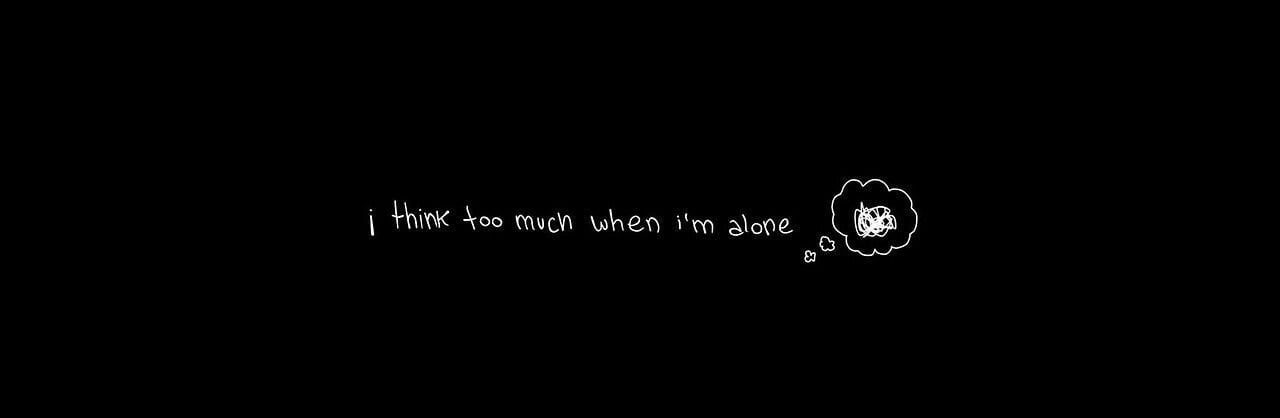-
Posts
143 -
Joined
-
Last visited
-
Days Won
3
Everything posted by Trust aka Tiffergan
-
¡Bienvenido a una nueva era de MTA:DAYZ! Te presentamos el servidor MTA:DAYZ – The-DayZ, desarrollado por Trust & Machin. El proyecto estuvo en desarrollo durante un año, totalmente original y programado desde cero, sin utilizar soluciones prefabricadas. El lanzamiento está previsto para este invierno. Mira el tráiler del servidor Únete a nuestra comunidad en Discord ━━━━━━━━━━━━━━━━━━━━ El servidor está desarrollado por un equipo polaco, pero cuenta con traducciones a varios idiomas — ¡incluido el español ━━━━━━━━━━━━━━━━━━━━ ¿Por qué elegir nuestro servidor? Cada sistema fue creado pensando en los jugadores, optimizado y perfeccionado para garantizar una experiencia estable y atractiva. Queremos ofrecer algo único — no solo otra copia de lo que ya existe. ━━━━━━━━━━━━━━━━━━━━ Interfaz pensada para el jugador: • Todas las estadísticas en un solo lugar • Historial de puntos premium y de juego • Guía clara, configuración de teclas rápidas, FPS y audio • Personalización de la mira y sistema de códigos de invitación • Lista de logros que puedes desbloquear durante el juego ━━━━━━━━━━━━━━━━━━━━ Sistema de grupos: • Los niveles de grupo desbloquean nuevas funciones, como: – TAG propio en el chat – Marcador en el mapa del lugar de muerte de un compañero – Bonificaciones médicas y otros apoyos tácticos • Ranking de grupos — basado en las estadísticas conjuntas de todos los miembros (kills, tiempo de supervivencia, etc.), creando una competición dinámica y destacando a los mejores equipos ━━━━━━━━━━━━━━━━━━━━ Sistema de intercambio seguro: Permite comerciar incluso estando offline, lo que mejora la comodidad y reduce el riesgo de estafas. ━━━━━━━━━━━━━━━━━━━━ ¡Jefes legendarios te esperan! Entre ellos Grounder — un enemigo capaz de generar una onda expansiva que lanza a los jugadores por los aires y dificulta derrotarlo. ━━━━━━━━━━━━━━━━━━━━ Sistema de crafteo: Permite crear objetos únicos con ciertos NPCs. Algunos objetos legendarios solo pueden conseguirse fabricándolos uno mismo. ━━━━━━━━━━━━━━━━━━━━ Bases seguras para tus pertenencias: • Se pueden comprar con moneda premium o puntos de juego — diseñado para evitar el Pay2Win • Sistema avanzado de registros y permisos detallados — puedes dar acceso limitado a una tienda de campaña o a una sala específica antes de otorgar acceso total a la base ━━━━━━━━━━━━━━━━━━━━ En el mapa aparecen vehículos accidentados que pueden ser saqueados para obtener loot valioso. Son fáciles de localizar gracias al humo denso que los rodea. ━━━━━━━━━━━━━━━━━━━━ Inventario práctico e intuitivo: • Vista previa de la imagen y descripción del objeto • Recoger toda la munición con un solo clic • Posibilidad de soltar varios objetos a la vez ━━━━━━━━━━━━━━━━━━━━ La ciudad de San Fierro está temporalmente bloqueada. En esta zona existe una nube tóxica que mata al jugador en pocos segundos. Si el servidor se desarrolla con éxito, planeamos introducir equipamiento especial para entrar de forma segura y reabrir esta localización en el futuro. ━━━━━━━━━━━━━━━━━━━━ Ahora es posible reforzar los vehículos con acero. Esto aumenta su resistencia y los protege, por ejemplo, contra pinchazos en los neumáticos. ━━━━━━━━━━━━━━━━━━━━ Y eso no es todo — no queremos revelar cada detalle, queremos que los descubras por ti mismo jugando en el servidor. Espera con ganas la apertura del servidor y únete a nuestra comunidad en Discord: Discord Para quienes quieran ver más: también tenemos un vídeo de más de 30 minutos del servidor. Ver vídeo ¡Gracias por tu interés — esperamos jugar contigo pronto! ━━━━━━━━━━━━━━━━━━━━ A continuación te mostramos algunas imágenes del servidor: ━━━━━━━━━━━━━━━━━━━━
-
Добро пожаловать в новую эру MTA:DAYZ! Мы представляем сервер MTA:DAYZ – The-DayZ, созданный Trust & Machin. Проект разрабатывался целый год, полностью оригинален и написан с нуля — без использования готовых решений. Релиз запланирован на эту зиму. Посмотри трейлер сервера Присоединяйся к нашему сообществу в Discord ━━━━━━━━━━━━━━━━━━━━ Сервер разрабатывается польской командой, но доступен на разных языках — в том числе на русском ━━━━━━━━━━━━━━━━━━━━ Почему стоит выбрать наш сервер? Каждая система создана с учётом интересов игроков, оптимизирована и доработана, чтобы обеспечить стабильный и увлекательный геймплей. Наша цель — предложить не копию существующих решений, а что-то по-настоящему уникальное. ━━━━━━━━━━━━━━━━━━━━ Удобный интерфейс для игроков: • Все статистики в одном месте • История премиум-очков и игровых очков • Понятное руководство, настройки биндов, FPS и звука • Персонализация прицела и система реферальных кодов • Список достижений, которые можно открыть во время игры ━━━━━━━━━━━━━━━━━━━━ Система групп: • Уровни групп открывают новые возможности, например: – Собственный TAG в чате – Метка на карте с местом смерти товарища – Медицинские бонусы и другая тактическая поддержка • Рейтинг групп — формируется на основе общих статистик всех участников (убийства, время выживания и т.д.), создавая динамичное соперничество и выделяя лучшие команды ━━━━━━━━━━━━━━━━━━━━ Безопасная система обмена: Позволяет торговать даже оффлайн, что делает игру комфортнее и снижает риск мошенничества. ━━━━━━━━━━━━━━━━━━━━ Легендарные боссы ждут тебя! Среди них — Grounder, враг, способный создавать ударную волну, подбрасывающую игроков в воздух и усложняющую бой. ━━━━━━━━━━━━━━━━━━━━ Система крафта: Позволяет создавать уникальные предметы у определённых NPC. Некоторые легендарные вещи можно получить только через крафт. ━━━━━━━━━━━━━━━━━━━━ Базы как безопасное место для твоих вещей: • Можно купить за премиум-валюту или игровые очки — мы заботимся о том, чтобы не было Pay2Win • Расширенная система логов и гибкая настройка прав — можно дать игроку доступ только к палатке или комнате, прежде чем разрешить полный доступ к базе ━━━━━━━━━━━━━━━━━━━━ На карте появляются разбитые машины, которые можно обыскать и найти ценный лут. Их легко заметить по густому дыму. ━━━━━━━━━━━━━━━━━━━━ Удобный инвентарь: • Просмотр изображения и описания предмета • Быстрый сбор всей амуниции одной кнопкой • Возможность выбрасывать сразу несколько предметов ━━━━━━━━━━━━━━━━━━━━ Город San Fierro временно закрыт. В этом районе находится ядовитое облако, убивающее игрока за несколько секунд. Если сервер будет активно развиваться, мы планируем добавить специальное оборудование для безопасного входа и в будущем открыть локацию. ━━━━━━━━━━━━━━━━━━━━ Добавлена возможность укреплять автомобили сталью. Это увеличивает их прочность и защищает, например, от пробития шин. ━━━━━━━━━━━━━━━━━━━━ И это ещё не всё — мы не хотим раскрывать все детали заранее, многое вы сможете открыть сами во время игры. Ждите открытия сервера и присоединяйтесь к нашему сообществу в Discord: Discord А для тех, кому этого мало: мы подготовили видео с более чем 30 минутами игрового процесса! Смотреть видео Спасибо за интерес — будем рады видеть вас в игре! ━━━━━━━━━━━━━━━━━━━━ Ниже представлены несколько скриншотов с сервера:
-
Bem-vindo a uma nova era do MTA:DAYZ! Apresentamos o servidor MTA:DAYZ – The-DayZ, desenvolvido por Trust & Machin. O projeto foi criado ao longo de um ano, totalmente original e programado do zero – sem utilização de soluções prontas. O lançamento está previsto para este inverno. Vê o trailer do servidor Link Junta-te à nossa comunidade no Discord Link ━━━━━━━━━━━━━━━━━━━━ O servidor é desenvolvido por uma equipa polaca, mas conta com traduções em várias línguas – incluindo Português ━━━━━━━━━━━━━━━━━━━━ Por que escolher o nosso servidor? Cada sistema foi criado a pensar nos jogadores, otimizado e aperfeiçoado para garantir uma jogabilidade estável e envolvente. Queremos oferecer algo único – não apenas mais uma cópia de soluções já existentes. ━━━━━━━━━━━━━━━━━━━━ Interface pensada para o jogador: • Todas as estatísticas num só lugar • Histórico de pontos premium e pontos de jogo • Guia completo, definições de teclas, FPS e áudio • Personalização da mira e sistema de códigos de convite • Lista de conquistas que podes desbloquear durante o jogo ━━━━━━━━━━━━━━━━━━━━ Sistema de grupos: • Níveis de grupo desbloqueiam novas funções, como: – TAG próprio no chat – Localização da morte de um companheiro no mapa – Bónus médicos e outros suportes táticos • Ranking de grupos — baseado nas estatísticas conjuntas (kills, tempo de sobrevivência, etc.), criando uma competição dinâmica e destacando as melhores equipas ━━━━━━━━━━━━━━━━━━━━ Sistema de trocas seguras: Permite negociar mesmo offline, aumentando o conforto e reduzindo o risco de fraudes. ━━━━━━━━━━━━━━━━━━━━ Bosses lendários esperam por ti! Incluindo o Grounder — um inimigo capaz de criar uma onda de choque que atira os jogadores pelos ares, dificultando a sua derrota. ━━━━━━━━━━━━━━━━━━━━ Sistema de crafting: Permite criar itens únicos junto de determinados NPCs. Alguns itens lendários só podem ser obtidos através do crafting. ━━━━━━━━━━━━━━━━━━━━ Bases seguras para armazenar os teus itens: • Podem ser adquiridas com moeda premium ou pontos de jogo – equilibrado para não ser Pay2Win • Sistema de registos detalhado e atribuição de permissões — podes dar acesso apenas a uma tenda ou a uma sala específica, antes de conceder o acesso total à base ━━━━━━━━━━━━━━━━━━━━ Veículos destruídos aparecem no mapa, podendo ser saqueados para obter loot valioso. São fáceis de encontrar devido ao fumo intenso. ━━━━━━━━━━━━━━━━━━━━ Inventário prático e intuitivo: • Visualização de imagem e descrição do item • Recolha rápida de todas as munições com um só botão • Possibilidade de descartar vários itens de uma só vez ━━━━━━━━━━━━━━━━━━━━ A cidade de San Fierro está temporariamente bloqueada. Nesta zona existe uma nuvem tóxica que elimina o jogador em poucos segundos. Se o servidor evoluir bem, planeamos introduzir equipamento especial para permitir a entrada segura e a possível reabertura desta área. ━━━━━━━━━━━━━━━━━━━━ Foi adicionada a possibilidade de reforçar veículos com aço. Isto aumenta a resistência e oferece, por exemplo, proteção contra furos nos pneus. ━━━━━━━━━━━━━━━━━━━━ E isto não é tudo — não queremos revelar todos os detalhes, queremos que descubras muitos deles a jogar. Aguarda com expectativa a abertura do servidor e junta-te à nossa comunidade no Discord: Discord Para quem quiser ver mais: temos também um vídeo com mais de 30 minutos de gameplay no servidor! Ver vídeo Link Obrigado pelo interesse – esperamos jogar contigo em breve! ━━━━━━━━━━━━━━━━━━━━ Abaixo podes ver algumas imagens do servidor: ━━━━━━━━━━━━━━━━━━━━
-
Willkommen in einer neuen Ära von MTA:DAYZ! Wir präsentieren den MTA:DAYZ-Server – The-DayZ, entwickelt von Trust & Machin. Das Projekt wurde ein Jahr lang entwickelt, ist komplett eigenständig und von Grund auf neu programmiert – ohne die Nutzung fertiger Lösungen. Die Veröffentlichung ist für diesen Winter geplant. Schau dir den Server-Trailer an Link Tritt unserer Community auf Discord bei Link ━━━━━━━━━━━━━━━━━━━━ Der Server wird von einem polnischen Team entwickelt, aber es gibt Übersetzungen in mehreren Sprachen – darunter auch Deutsch ━━━━━━━━━━━━━━━━━━━━ Warum solltest du unseren Server wählen? Jedes System wurde mit Fokus auf die Spieler entwickelt, optimiert und perfektioniert, um ein stabiles und fesselndes Spielerlebnis zu bieten. Wir möchten etwas Einzigartiges anbieten – keine weitere Kopie bestehender Lösungen. ━━━━━━━━━━━━━━━━━━━━ Spielerfreundliches Interface: • Alle Statistiken an einem Ort • Verlauf der Premium- und Spielpunkte • Übersichtliches Handbuch, Keybind-, FPS- und Audio-Einstellungen • Möglichkeit zur Anpassung des Fadenkreuzes und Empfehlungs-Codes • Erfolgslisten, die du im Spiel freischalten kannst ━━━━━━━━━━━━━━━━━━━━ Gruppensysteme: • Gruppenlevel schalten neue Features frei, z. B.: – Eigener TAG im Chat – Blip auf der Karte mit dem Todesort eines Teamkameraden – Medizinische Boni und weitere taktische Unterstützung • Gruppenranking — basierend auf Statistiken aller Mitglieder (Kills, Überlebenszeit usw.), schafft ein dynamisches Wettkampfsystem und hebt die besten Teams hervor ━━━━━━━━━━━━━━━━━━━━ Sicheres Handelssystem: Handel ist sogar offline möglich, was den Komfort erhöht und Betrugsrisiken verringert. ━━━━━━━━━━━━━━━━━━━━ Legendäre Bosse erwarten dich! Darunter Grounder — ein Gegner, der eine Schockwelle auslösen kann, welche Spieler hochschleudert und den Kampf erschwert. ━━━━━━━━━━━━━━━━━━━━ Crafting-System: Bei bestimmten NPCs kannst du einzigartige Gegenstände herstellen. Einige legendäre Items sind ausschließlich durch eigenes Crafting erhältlich. ━━━━━━━━━━━━━━━━━━━━ Basen als sicherer Ort für deine Items: • Kauf mit Premium-Währung oder Spielpunkten möglich – wir achten darauf, kein Pay2Win zu fördern • Ausgefeiltes Log-System und detaillierte Berechtigungen — du kannst Spielern z. B. nur Zugriff auf ein kleines Zelt oder einen bestimmten Raum geben, bevor du ihnen den vollen Zugang gewährst ━━━━━━━━━━━━━━━━━━━━ Auf der Karte erscheinen abgestürzte Fahrzeuge, die wertvolle Beute enthalten. Sie sind durch starke Rauchwolken gut sichtbar. ━━━━━━━━━━━━━━━━━━━━ Praktisches Inventarsystem: • Foto- und Beschreibungsansicht von Items • Möglichkeit, gesamte Munition mit einem Klick einzusammeln • Mehrere Items gleichzeitig wegwerfen ━━━━━━━━━━━━━━━━━━━━ San Fierro ist vorübergehend gesperrt. In diesem Gebiet gibt es eine giftige Wolke, die Spieler in wenigen Sekunden tötet. Wenn der Server wächst, planen wir in Zukunft spezielle Ausrüstung einzuführen, um sicheres Betreten und eine mögliche Freischaltung der Stadt zu ermöglichen. ━━━━━━━━━━━━━━━━━━━━ Fahrzeuge können mit Stahlplatten verstärkt werden. Das erhöht ihre Widerstandsfähigkeit und schützt u. a. vor durchschossenen Reifen. ━━━━━━━━━━━━━━━━━━━━ Das ist noch nicht alles — wir wollen nicht jedes Detail verraten, sondern euch die Möglichkeit geben, vieles selbst zu entdecken. Freut euch auf den Serverstart und tretet unserer Community auf Discord bei: Discord Für alle, denen diese Beschreibung nicht reicht: Es gibt auch ein über 30-minütiges Video vom Server! Video ansehen Link Vielen Dank für euer Interesse – wir freuen uns darauf, gemeinsam mit euch zu spielen! ━━━━━━━━━━━━━━━━━━━━ Unten findet ihr einige Screenshots vom Server:
-
Yeni bir MTA:DAYZ çağına hoş geldiniz! The-DayZ – Trust & Machin tarafından geliştirilen MTA:DAYZ sunucusunu sizlere tanıtıyoruz. Proje bir yıl boyunca geliştirildi, tamamen özgün olup hazır sistemler kullanılmadan sıfırdan yazıldı. Çıkış tarihi bu kış olarak planlanıyor. Sunucu fragmanını izle Link Topluluğumuza Discord üzerinden katıl Link ━━━━━━━━━━━━━━━━━━━━ Sunucu Polonyalı bir ekip tarafından geliştiriliyor, ancak uluslararası oyuncular için birden fazla dil seçeneği mevcut — Türkçe çeviri de bunların arasında! ━━━━━━━━━━━━━━━━━━━━ Neden bizim sunucumuzu seçmelisiniz? Her sistem oyuncular düşünülerek tasarlandı, optimize edildi ve kusursuz hale getirildi. Amacımız sıradan kopyaları sunmak değil, size benzersiz bir deneyim yaşatmak. ━━━━━━━━━━━━━━━━━━━━ Oyuncu dostu arayüz: • Tüm istatistikler tek bir yerde • Premium puanlar ve oyun puanlarının geçmişi • Anlaşılır rehber, tuş atamaları, FPS ve ses ayarları • Nişangâh kişiselleştirme ve davet kodu sistemi • Oyun sırasında kazanabileceğin başarımlar listesi ━━━━━━━━━━━━━━━━━━━━ Grup sistemleri: • Grup seviyeleri yeni özellikler açar, örn.: – Sohbette kendi TAG’in – Takım arkadaşının ölüm konumunun haritada işareti – Tıbbi bonuslar ve diğer taktiksel destekler • Grup sıralaması — öldürmeler, hayatta kalma süresi gibi tüm üyelerin istatistiklerine dayanarak dinamik bir rekabet ortamı yaratır ━━━━━━━━━━━━━━━━━━━━ Güvenli takas sistemi: Offline bile ticaret yapabilirsin, bu da hem konforu artırır hem de dolandırıcılık riskini azaltır. ━━━━━━━━━━━━━━━━━━━━ Efsanevi boss’lar seni bekliyor! Bunlardan biri Grounder — oyuncuları havaya savurup yenilmesini zorlaştıran şok dalgası yaratabiliyor. ━━━━━━━━━━━━━━━━━━━━ Crafting sistemi: Belirli NPC’ler aracılığıyla benzersiz eşyalar oluşturabilirsin. Bazı efsanevi eşyaları yalnızca kendin üreterek elde edebilirsin. ━━━━━━━━━━━━━━━━━━━━ Güvenli üsler: • Premium para veya oyun puanları ile alınabilir — P2W olmaması için dengeli tasarlandı • Gelişmiş log sistemi ve detaylı yetki dağıtımı — oyunculara örn. yalnızca bir çadıra veya belirli bir odaya erişim verebilirsin. ━━━━━━━━━━━━━━━━━━━━ Haritada dumanlarıyla fark edilen kaza yapmış araçlar var. Onları lootlayarak değerli eşyalar bulabilirsin. ━━━━━━━━━━━━━━━━━━━━ Eşyalar için pratik envanter sistemi: • Eşyanın resmi ve açıklamasını görebilme • Tüm mermileri tek tuşla toplayabilme • Birden fazla eşyayı aynı anda atabilme ━━━━━━━━━━━━━━━━━━━━ San Fierro geçici olarak kapalıdır. Bu bölgede oyuncuyu saniyeler içinde öldüren zehirli bir bulut var. Sunucu gelişmeye devam ederse, ileride bu bölgeye güvenli giriş imkânı sağlayacak özel ekipman eklemeyi ve şehri yeniden açmayı planlıyoruz. ━━━━━━━━━━━━━━━━━━━━ Araçlara çelik ekleme özelliği getirildi. Bu sayede araçlar daha dayanıklı hale geliyor ve örn. lastiklerin delinmesine karşı koruma sağlıyor. ━━━━━━━━━━━━━━━━━━━━ Bu kadarla sınırlı değil — tüm detayları açıklamak istemiyoruz, bazılarını oyun sırasında kendiniz keşfedin. Sunucunun açılışını sabırsızlıkla bekleyin ve topluluğumuza katılın: Link Daha fazlasını görmek isteyenler için: Sunucudan 30 dakikadan uzun bir video hazır! Link İlginiz için teşekkür ederiz, birlikte oynamayı dört gözle bekliyoruz! ━━━━━━━━━━━━━━━━━━━━ Aşağıda sunucudan birkaç ekran görüntüsü görebilirsiniz:
-
Został przygotowany nowy trailer serwera, który trwa 1:33 minuty i pokazuje najciekawsze elementy rozgrywki, takie jak nowe skrypty, lokalizacje i systemy. Można go zobaczyć Tutaj link. Dodatkowo uruchomiliśmy oficjalne konto na TikToku, na którym będziemy regularnie publikować krótkie materiały z gry, zapowiedzi eventów oraz ciekawostki związane z serwerem. Tutaj link.
-
Witaj w nowej erze MTA:DAYZ! Przedstawiamy serwer MTA:DAYZ – The-DayZ, tworzony przez Trust & Machin. Projekt powstawał przez rok, jest w pełni autorski, pisany od zera bez użycia gotowych rozwiązań. Premiera planowana na zimę tego roku . Zobacz zwiastun serwera Dołącz do naszej społeczności na Discordzie ━━━━━━━━━━━━━━━━━━━━ Dlaczego warto wybrać nasz serwer? Każdy system został stworzony z myślą o graczach, zoptymalizowany i dopracowany, aby zapewnić stabilną i wciągającą rozgrywkę. Chcemy zaoferować coś unikatowego, nie kolejną kopię istniejących rozwiązań. ━━━━━━━━━━━━━━━━━━━━ Interfejs dostosowany do potrzeb gracza: • Wszystkie statystyki w jednym miejscu • Historia punktów premium i punktów gry • Przejrzysty poradnik, ustawienia bindów, FPS i audio • Możliwość personalizacji celownika oraz korzystania z kodów polecających • Lista osiągnięć, które możesz zdobywać podczas gry ━━━━━━━━━━━━━━━━━━━━ • Poziomy grup odblokowujące kolejne funkcje, m.in.: – własny TAG na czacie – blip lokalizacji śmierci towarzysza na mapie – bonusy medyczne i inne taktyczne wsparcie • Ranking grup — na podstawie łącznych statystyk wszystkich członków grupy, takich jak zabójstwa, czas przeżycia, tworzymy dynamiczny ranking, który pozwala na rywalizację między zespołami i podkreśla najlepsze drużyny na serwerze ━━━━━━━━━━━━━━━━━━━━ Wprowadziliśmy bezpieczny system wymiany, który pozwala handlować nawet offline, co poprawia komfort rozgrywki i zmniejsza ryzyko oszustw. ━━━━━━━━━━━━━━━━━━━━ W grze spotkamy legendarnych bossów, w tym Groundera — przeciwnika, który potrafi tworzyć falę uderzeniową, podrywającą graczy i utrudniającą jego pokonanie. ━━━━━━━━━━━━━━━━━━━━ System craftingu pozwala na tworzenie unikalnych przedmiotów u wybranych NPC. Daje to możliwość zdobycia legendarnych rzeczy dostępnych wyłącznie poprzez tworzenie ich samodzielnie. ━━━━━━━━━━━━━━━━━━━━ Bazy zapewniają bezpieczne miejsce na Twoje przedmioty: • Możliwość ich zakupu za walutę premium lub zdobycia za punkty gry – dbamy, aby nie promować P2W • Rozbudowany system logów oraz szczegółowe nadawanie uprawnień – możesz przydzielać różne poziomy dostępu poszczególnym graczom, np. dostęp do konkretnego pokoju lub tylko do małego namiotu. W ten sposób poznasz ich, zanim dasz pełny dostęp do bazy. ━━━━━━━━━━━━━━━━━━━━ Na mapie pojawiają się rozbite pojazdy, które można przeszukać i zdobyć cenne łupy. Crashe wyróżniają się dużą ilością unoszącego się dymu, co ułatwia ich znalezienie. ━━━━━━━━━━━━━━━━━━━━ Ekwipunek został zaprojektowany tak, aby był prosty w obsłudze, a jednocześnie oferował przydatne funkcje: • Podgląd zdjęcia i opisu przedmiotu • Możliwość szybkiego zebrania całej amunicji jednym przyciskiem • Opcja wyrzucania kilku przedmiotów naraz ━━━━━━━━━━━━━━━━━━━━ Z uwagi na spadek popularności MTA:DayZ na polskiej scenie oraz chęć utrzymania wysokiej aktywności i zdrowego PvP, zdecydowaliśmy się czasowo zablokować dostęp do miasta San Fierro. Na tym obszarze znajduje się trująca chmura, która eliminuje gracza w kilka sekund. Jeśli serwer będzie się dobrze rozwijał, planujemy w przyszłości wprowadzić sprzęt umożliwiający bezpieczne wejście i ewentualne odblokowanie tej lokacji. ━━━━━━━━━━━━━━━━━━━━ Pojazd bez stali Pojazd ze stalą Została dodana możliwość montażu stali w pojeździe, która zwiększa jego odporność oraz zapewnia m.in. ochronę przed przebiciem opon. ━━━━━━━━━━━━━━━━━━━━ To nie wszystko — nie chcemy w zapowiedzi ujawniać wszystkich szczegółów, chcemy, abyście odkrywali je sami, grając na serwerze. Zapraszamy do wyczekiwania na start serwera oraz dołączenia do naszej społeczności na Discordzie: Discord Jeśli opis to dla Was za mało, zachęcamy również do obejrzenia ponad 30-minutowego filmu z serwera: Zobacz film Dziękujemy za zainteresowanie i zapraszamy do wspólnej gry!
-
Musisz sie udac na oficjalna strone serwera i tam to kupic @typong
-
Hello I’m looking for a person that will make me some graphics for my server I’m looking for a long term friendship yes, the job is paid and we will have to talk about the price
-
here is a video on youtube how to make this
-

Positioning sticker on vehicle with cursor
Trust aka Tiffergan replied to thund3rbird23's topic in Scripting
first gets the cursor position, the camera matrix, and the vehicle position. Then, it calculates the sticker's X position by subtracting the camera's X translation from the cursor's X position, and adding the vehicle's X position. Similarly, it calculates the sticker's Y position by subtracting the camera's Y translation from the cursor's Y position, and adding the vehicle's Y position. local cursorX, cursorY = getCursorPosition() local cameraMatrix = getCameraMatrix() local vehiclePosition = getElementPosition(vehicle) local stickerX = cursorX * 1024 - cameraMatrix[12] + vehiclePosition[0] local stickerY = cursorY * 1024 - cameraMatrix[13] + vehiclePosition[1] stickers[selectedStickerID][1] = stickerX stickers[selectedStickerID][2] = stickerY -
Hello, I have problem using script radargen I got map from my server but the problem is I have a green shaders on my server and for example bonecountry, area51 are green and my map from radargen is original like from gta sa so does someone know how I can get output radar with my shaders?
-
can you show errors from 'debugscript 3' ?
-

[TUT] 3D Modelling in Blender: MTA:SA.
Trust aka Tiffergan replied to Haxardous's topic in Tutorials
I followed your guide exactly, but when I try to start the model, I get an error. " Resource is loaded, but has errors (Couldn't find file files/lod_conhoos1.txd for resource files)" How can I fix this? -
Amazing adventure
- 26 replies
-
- awesomeness
- multi theft auto
-
(and 5 more)
Tagged with:
-
I hope we will get another 20 years with that amazing mod
- 82 replies
-
- awesomeness
- multi theft auto
- (and 6 more)
-
Create a custom event in your script that will trigger the NPC driving the car. Within this event, you will use the setElementData function to set a custom server-side variable that will keep track of the NPC's driving state. You will then create another custom event that will be triggered regularly (for example, using a timer) to update the NPC's driving state based on the value of the custom server-side variable set in step 2. In this second event, you will use the setPedControlState function to set the NPC's driving state. This way, you will be able to create a server-side setPedControlState that allows an NPC to drive a car in MTA.
-
To create your own shaders in MTA, you will need to have a good understanding of computer graphics and programming, as well as the DirectX graphics library. A good starting point would be to familiarize yourself with the basics of shaders, such as the different types of shaders (vertex shaders, pixel shaders, etc.), how they work, and the syntax of the DirectX Shader Model language. The following resources may be helpful in learning how to create shaders in MTA: The official MTA wiki (https://wiki.mtasa.com/wiki/Main_Page) has a section on shaders and provides information on how to use shaders in MTA. The official MTA forums (https://forum.mtasa.com/) have a section on scripting, where you can find answers to questions and see examples of shaders created by other users. YouTube tutorials and online courses on computer graphics and DirectX may also be helpful in learning how to create shaders. Keep in mind that creating shaders requires a good understanding of programming and graphics, so it may take some time and effort to become proficient. But with practice and determination, you can create your own custom shaders for use in MTA. Here is an example of a simple pixel shader that applies a grayscale effect to the game world float4 PSMain(float2 texCoord : TEXCOORD) : COLOR { float4 color = tex2D(DiffuseMap, texCoord); float intensity = (color.r + color.g + color.b) / 3.0; color.r = intensity; color.g = intensity; color.b = intensity; return color; } technique Grayscale { pass Pass1 { PixelShader = compile ps_2_0 PSMain(); } } This shader takes the texture coordinate data from the game world and applies a grayscale effect to it. The PSMain function calculates the average intensity of the color data and sets the red, green, and blue channels to that value, creating a grayscale image. The Grayscale technique specifies that this shader should be used as a pixel shader, and the Pass1 pass indicates that there is only one pass required to apply this effect. This is just a simple example to give you an idea of what a shader in MTA might look like. More complex shaders can be created by using additional variables, calculations, and techniques.
-
You can use the "setWeaponProperty" function to set the recoil values for a specific weapon. For example, you can use the following code to set the recoil for an AK-47: setWeaponProperty("AK-47", "poor", "recoil", 0.5) setWeaponProperty("AK-47", "good", "recoil", 0.3) The first argument is the weapon name, the second argument is the skill level, and the third and fourth arguments are the property and value, respectively. The skill level can be "poor", "std", "pro", or "special", and the property can be one of the available weapon properties, such as "recoil", "spread", "accuracy", etc. The value is a number that represents the intensity of the property. You can adjust the values to create the desired recoil behavior for the weapon. Also You can write custom code that modifies the behavior of the weapon's recoil in real-time, based on various factors such as the player's movement, the weapon's condition, or any other variables you choose to include. For example, you could write a script that makes the recoil stronger when the player is moving and weaker when the player is standing still. The possibilities are endless, and the custom recoil behavior can be tailored to meet your specific needs.
-
local myButton = createButton(0.5, 0.5, 0.1, 0.1, "Click me!", true) addEventHandler("onClientGUIClick", myButton, function() outputChatBox("Button clicked!") end) In this example, the script creates a GUI button and adds an event handler for the onClientGUIClick event. When the button is clicked, the event handler is triggered, and this refers to the button element that was clicked. The output message will display "Button clicked!" in the chatbox.
-
It's hard for me to understand what you mean, please describe your error better.
-
To solve the issue you are facing, you need to debug the problem to determine what is causing the players to get stuck in the ground. Here are some steps that you can follow to debug the issue: Check the logs: Look at the server logs to see if there are any error messages that could be related to the issue. Isolate the problem: Try to isolate the problem by disabling other resources one by one until you find the resource that is causing the issue. Reproduce the issue: Try to reproduce the issue in a test environment to see if you can find any patterns or clues as to what is causing the problem. Check the code: If you have access to the source code, check for any errors or issues in the code that could be causing the problem.
-
The last three arguments of the attachElementToBone function specify the rotation of the element in relation to the bone it's being attached to. The values are for the X, Y, and Z axes, respectively. To make the wheelbarrow appear normal, you'll need to adjust these values to get the desired orientation. A common approach to determining the correct values for these arguments is to use trial and error. You can make small adjustments to the values until the wheelbarrow appears to be in the desired orientation. Keep in mind that the coordinate system used in 3D graphics can be different from the one you're used to, so it may take some time to get the hang of it.
-
In MTA, when a script is attached to an object, that object is considered the "source". The "root" element refers to the highest level parent object of the source. For example, if a script is attached to a vehicle, then the source would be the vehicle and the root would be the game world. "This" refers to the object that the script is attached to, which is equivalent to the "source". "SourceResource" refers to the resource that the script is part of. Resources are collections of files and scripts that define a specific aspect of the game, such as a custom game mode or a custom vehicle. "SourceResourceRoot" refers to the root directory of the resource that the script is part of. "Client" refers to the client-side script that is running on a player's computer. This is opposed to a server-side script, which runs on the game server. In the context of AddEventHandler, these elements can be used to specify the object that the event handler is attached to. For example: addEventHandler("onPlayerJoin", root, function() outputChatBox("Welcome to the server!") end) In this example, the event handler is attached to the root element, meaning that it will trigger for every player that joins the server. The function passed to AddEventHandler will be called, displaying a message in the chat for each player that joins.