-
Posts
2,301 -
Joined
-
Days Won
114
Everything posted by Dutchman101
-
Read https://wiki.multitheftauto.com/wiki/Resource:Admin Basically, add an user.AccountName entry to the Admin group inside server\mods\deathmatch > ACL.xml Like this: But please don't ask more questions than this, because you're probably using a leaked gamemode like stated earlier
-
The owner of that server most likely made a mistake, triggering a bug with it: https://github.com/multitheftauto/mtasa-blue/issues/424 (crash offset 0x003C5A55) Contact the server owner and inform them that action is required to stop connecting players from crashing, @Daamian_ This indicates an invalid object they spawned is close to a spawn.. it can be a good hint for the server owner on what to fix.
-
It's in the default resources, so you can find it at https://github.com/multitheftauto/mtasa-resources/tree/master/[admin]/admin or in the package from https://mirror.multitheftauto.com/mtasa/resources/ Just like the other official resources, it comes pre-installed with a full installation of MTA (e.g in C:\Program Files (x86)\MTA San Andreas 1.5\server\mods\deathmatch\resources\[admin]\admin) as well.
-
Ok, so in at least 2 cases from this topic it was the update KB4579311. Even the update date (13 Oct) would correspond with the release of MTA 1.5.8, to create that feeling. That update number is for Windows 10 Version 2004, and from other users I've heard are experiencing this (those mentioned in my first post) at least 1 had the corresponding update, which contains the same changes but has a different number (KB4577671) due to it being for Windows 10 Version 1903 & 1909. We still need more replies from others, but for now i would like to ask: @MrExzibit please move the game to Steam again, so you can re-test. If it starts to happen again, then please try removing that Windows Update in order to find out if that was the cause (if the lag disappears when you re-test with the game under Steam). I hope you're willing to do this test, for the greater good. @LukiCGO to reconsider "not testing to remove a Windows Update, afraid of messing something up" in the light of doing it for the greater good (helping MTA get some results) And of course, for other affected users to keep posting here and hopefully to be willing of performing some tests as well. Also, @hazemalassi who was having the same issue but posted about it in a different topic - please come into this one and read some of the requests (e.g getting Windows update history and graphics driver version)
-
We need more people to show their Windows update history, and include their graphics driver version (and if they recently updated it, around which date) in order to make sense of this
-
Someone that had this problem managed to fix it by uninstalling the latest "Windows 10 Cumulative update". It might indicate something that Microsoft changed conflicts with MTA (or some games in general) if the system meets certain requirements. Also, some people suggested the latter (being affected or not) has to do with having a PC with AMD / ATI hardware. What to do next Anyone else that's affected, please go to Windows Update, and take a screenshot of the "Update history / View update history" window. Click all categories, so we can see all entries. After sharing the screenshot in this topic, check if there's a cumulative update that got recently installed. If there is, uninstall it to see if it has to do with these lag issues, then re-test and let us know of the results.
-

Yo Bois I Made This Video Essay On - Why Is GTA SA So Good?
Dutchman101 replied to GrunWho's topic in Media
FYI: https://wiki.multitheftauto.com/wiki/Client_on_Linux_Manual -

Yo Bois I Made This Video Essay On - Why Is GTA SA So Good?
Dutchman101 replied to GrunWho's topic in Media
Did you already give MTA a try? -
Read these pages for some information: https://wiki.multitheftauto.com/wiki/Anti-cheat_guide https://wiki.multitheftauto.com/wiki/Script_security Now, all you need to do is: - Ensure a good enough script security in your gamemode (and also think about stuff againt abuse or DoS attacks: anti-spam in your commands and buttons, etcetera) - Always keep minclientversion in mtaserver.conf to the latest supported version (as visible at https://nightly.multitheftauto.com/ver/), preferably by enabling minclientversion_auto_update If you do these basic things, then MTA anti-cheat (which is very strong) will do the rest. Then when a day comes that it can't, which is very unlikely, but yeah nothing is impossible in tech - then you'll still have script security, for instance to not let anyone with an working Lua injector (even though, again, very unlikely due to the strength of AC) deal any damage to your server. You should be able to think about more things to keep abuse out of your server, such as choosing a good, DDoS-protected server host. Besides, there are many topics on the forums where all sorts of methods to protect (to a certain degree) your resources and materials against theft are being discussed
-

My ban has been extended in a way I don't understand
Dutchman101 replied to RellatryX's topic in Ban appeals archive
Temporary bans cannot be appealed. Your ban is a result of your cheating-related activities, that consisted of trying to bypass certain detections. We know you didn't succeed, but your activity alone is enough to warrant this ban. Upon your ban expiring, please return to play as a normal player, to avoid future problems. -
I have another update to this, @Aaron™ - ExternalGaming owners replied to my e-mail, and started efforts to optimize stuff on their server. They now deployed these experimental changes, and we told them that we'll soon collect new crash stats for memory crashes, so they can find out if they optimized it well enough/took care of the culprits. I am glad that they accepted our help to make the experience for their players better.
-
They all look like memory-related crashes, some of them are even listed at https://wiki.multitheftauto.com/wiki/Famous_crash_offsets_and_their_meaning as being such. Well, then this is what you gotta do: hire a better scripter, and someone that knows about low-poly models and texture optimization, considering some of the listed crashes are also video memory-related. The other crashes can be due to inefficient client-side scripts and simply the server ecosystem, and apply to RAM memory (all factors related to lack of optimization combined)
-
Just read my replies carefully, and you'll know what to tell them. If you don't get it, it would be something like: Also, keep in mind that it's possible this new router model has a worse Wifi antenna than the previous line of routers, so you could just be getting bad signal strength leading to packet loss, and then being thrown out of MTA servers as a result. So if they want to check on this, or provide recommendations on the distance between your router and PC (e.g upstairs & downstairs) or send you Wifi repeaters to use, then follow those recommendations, and see if they solve it, first before continuing to file a complaint using that story.
-
Gotta admit that i've heard multiple users say the same thing, that they are suddenly lagging on all servers.. If it's an MTA issue, then not everyone is affected. Some are. It would be nice if we can get more affected users to post in here.. (and for all of them to post an MTADiag log) Thing is, it can just be the timing around 1.5.8 release - tests that i performed with others who said they were affected, returned the result "still lagging" after forcibly downgrading to 1.5.7 and making sure they stay on it during the test. So if it's the timing, these users may have something in common, like interference from certain software, bad driver, an update to something else or the OS, etcetera. Then, MTADiag logs can help us find what they have in common.
-
Next steps: 1) Download the latest driver version for your network adapter (only for @nexys, not other readers): https://www.dropbox.com/s/4lc84wpk4v7mefa/realtek_8821CE_2024.0.8.122.zip?dl=1 2) Go to Windows 10 network icon on taskbar > "Network & Internet settings" as shown below: In "Network & Internet settings", scroll all the way down to "Network reset" as shown below: Click "Network reset" and then restart your PC 3) When your PC has restarted, install the driver that you downloaded in step 1 To install the driver, extract the .zip file so it looks like this: Then right-click "dpinst.exe" and select "Run as Administrator" and let it install. Restart your PC again. Now let's hope updating your network driver solves the problem, even though it's unlikely. Anyways, if this doesn't help, then you got only 3 options left: 1) Test if you can connect to MTA servers with another PC or laptop on your home network. If it works, then there's corruption somewhere on your PC, of a nature not worth troubleshooting on the MTA forums here, so then re-install your PC as a catch-all method. Then it should work. Note: if you don't have another PC to test with, re-install Windows on your PC straight away, as a last resort option. 2) If the problem happens on all of your PC's, and none of them has firewall software running, then contact your internet provider (ISP). Literally, if nothing helps up to this point, contact your internet provider (ISP). Because then it's the end of support that we can provide you, we have tried a lot. Alternatively, if you still got your old router (from before plugging in the new model that you mentioned), try to fall back on it. Then report the issues to your provider, and use the old router until you got closure.
-
I doubt you followed all instructions properly, but OK. We will try a few more things.. if they won't help, it's time for you to contact your ISP. Please download and run MTADiag and follow the instructions. Then post the link it gives you in this topic.
-
"Assertion failed" (densehashtable) from your screenshot is known to happen, rarely, if there are memory issues (e.g as a result of unoptimized scripts that abuse memory). For the other question, please ask for support with issues you're experiencing only. If i wanted to answer that, i would need to spend a lot of time checking server stats for various memory crash types.. that's not a service we provide, sorry. But in the future we might add a page for server owners, to see the top crash types on their server and highlight important ones, that are a result of performance-related things or corrupted models. We already discussed this idea in the past. Btw, since you're apparently interested, read the notes at https://wiki.multitheftauto.com/wiki/Famous_crash_offsets_and_their_meaning Also, if you need further support, please open a new topic in this section.. this one is starting to get filled with random issues.
-
Then it might have to do with a stricter internal router firewall/filtering (rather: bad one). First of all, this guide is under the assumption that nothing else on your PC (e.g a firewall or security software) is blocking MTA-related network traffic. So, make sure to check and disable (for testing) if you do have such products installed, and to also do the same with Windows Firewall (disable it). If that doesn't help, then go ahead with the below guide. Instructions: 1) Go to start menu > "Run" and write "cmd", to open command prompt. Make sure to right-click it and select "Run as Administrator". Type this in cmd: ipconfig /all It will output a table of addresses; locate and copy "Default gateway" and "DHCP server" addresses into a text file. 2) open your web browser, and paste & navigate to both addresses like you would if that IP address was a regular website. Examples: http://192.168.2.1, http://192.168.2.254 (also, both are very common, so who knows it works for you) You will most likely end up on the configuration interface (or login screen) of your router. If it asks for you to login, look if the required account details, physically are on back of your router (usually on a sticker or label) and if they're not, search this on Google: If there's no known login credentials for your router or you can't find them, try (a combination) of these, both as username (account) and password: username: admin password: admin username: blank (don't enter) password: admin username: blank (don't enter) password: blank (don't enter) * press login without entering anything, it may ask you to set a new password immediately username: provider/ISP name (abbrevation) password: provider/ISP name or blank, or your local translation of the word 'wireless' or 'internet' for the places where username 'admin' is mentioned, you should also try the variant 'Administrator' and 'administrator' (with and without capital letter) As those are the most common login credentials, trying them all has a success rate of 80%. If none of them work, call your ISP, or do a more extensive web search, it should definately be documented (or figured out by someone else on the web) how to log in to your router's configuration panel. Also try searching in your own language. 3) If you successfully logged in, you'll see the configuration interface. It has plenty of tabs for various settings, you should focus on finding the ones relevant. In this case, the relevant configuration page is something that has to do with "Firewall" - we are looking to modify the router's internal firewall and/or security settings. So, scroll through all pages to find it. Once you found it, set the router's internal firewall to the lowest possible level, e.g "Disabled", "Off" or "Low". This is so you can find out if it was the reason of these issues. In case it now starts working, and if you want to keep your network secure, you can later experiment with all levels of protection and find the one that fixes MTA CD** networking errors/"Connection Timed Out" at the very least. Ok, so evaluate if it solved the problem or not. If it did, please let me know. If it didn't, there is 1 final solution that you can try. See below: 1) Find a setting called "DMZ", DMZ Host, or similar. Get your PC's MAC address and also Local IP address (get it from the same ipconfig /all in cmd as from the beginning), it's the "Physical Address" (MAC) and "IPv4 Address" (Local IP address), listed under the output for your network adapter. Note these down (your PC's MAC address and Local IP address). Example on how it may look (to find it): Depending on your router model, it will let you enable "DMZ" / "DMZ Host" mode for your PC either by its MAC address or local IP. That's why we collected both, so you can choose the correct option. 2) Now, based on the input requirement, enable DMZ mode and enter said MAC address / local IP, this is how your router knows which device on your network it will use for DMZ. * Notes (if you are a bit technical): Using MAC address over local IP if possible is preferred, because otherwise there's a chance it will only work temporarily, for as long your PC, the device, "leases" that IP address. If you understand everything so far though, keep in mind that if there's no option for MAC (only local IP) you can also go to DHCP server options (which should be somewhere in your router's interface) and create a static lease rule for your PC - which means always assign a specific local IP address to said MAC address. Then, just use your PC's current local IP, which you noted down, as input for which local IP address to always assign to the device with said MAC address. Some routers let you select your device (to be your PC) from a list rather than ask you for MAC in DHCP static lease rules, so just anticipate. Ok, so now you have enabled DMZ for your PC, even if you couldn't select it by MAC address (or didn't understand "Notes")) leading it to be temporarily only, we can still test if this solves the problem. Test again. If the problem is solved, then yeah, you have a bad router - because clearly, disabling the router's internal firewall wasn't enough for it to stop blocking important network traffic. Understand that DMZ stands for "Demilitarized zone" which practically means that all ports on your PC are now forwarded (rather: there's nothing to limit access) and all firewall features are now off. This is an insecure situation, so it's not recommended to keep using it for long, unless you're an advanced user that knows how to keep themselves safe on the web. So, it is recommended to use it for finding out if your router's firewall/security is the cause of your problems, and if it was, use this option on the short term while contacting your internet provider (ISP) about the issues, as they are delivering less than ideal service and are causing compatibility problems with games like MTA.
-
It's unrelated.. some windows issue (AcLayers.DLL caused the crash, it's not part of MTA) For that one, i advise you to make sure you got all the latest Windows updates, and to run sfc /scannow in command prompt (open cmd > write /sfc scannow and let it finish, then restart your PC). There's no real way for us to find out more.
-
Update: i contacted the server owners of "ExternalGaming" in multiple ways, so if they care about it they will probably fix it soon, by optimizing some stuff. Let's hope so.
-
Try this first: Download https://mirror.multitheftauto.com/mtasa/utils/servicing.bat and right click > "Run as Administrator". Let it complete (it can take a while), and it will close on its own when it's done. Then restart your PC. After that, see if the problem is solved * Note: it might work, because it resets your Windows networking stack, and sometimes corruption within it causes network errors like this.
-
https://wiki.multitheftauto.com/wiki/Famous_crash_offsets_and_their_meaning 0x003C91CC 0x003C920C Out of video memory. This crash usually happens to people with a bad PC (where the GPU, aka graphics card, isn't powerful enough) or whom have a decent GPU but are playing on servers that are unoptimized with too many mods and scripts abusing textures and video memory. In your case however, according to your MTADiag log, you have a pretty powerful GPU (GTX 1060) with plenty of video memory. So then, the server(s) you are experiencing this crash on, have messed up. Big time. They must have a combination of extremely unoptimized things running on their server, or perhaps a single resource that is doing something recursively, like a DX function or texture drawing in a loop. Knowing the server climate in MTA however, it's more likely that it's a server that doesn't care about optimization, and can cause even players with a high-end gaming PC to crash in about.. I am speaking assuming that you're not running GPU-heavy applications on the background that can eat all of your video memory. Now the things you can do: - Find a better, more optimized server to play on - Contact the server owner, convince them of this problem (you can refer to my post) and have them solve it It really is that MTA, as a game engine, places a lot of power in the hands of scripters/modders/server owners. So, they can definately mess up. More information on this subject is on the MTA discord (https://discord.com/invite/3UwhB6Q) inside of a pinned post in #general channel. Update: I can confirm the bad news. These servers are the top 10 of most unoptimized (on which this crash happens the most.. running out of video memory): You were playing on Top 3 (EXTERNAL GAMING V3 || GAZDAGRP - 37.17.172.55:22003) and so this means a lot of players are encountering this issue on their server. I hope someone can reach the server owner, and tell them that they are the 3rd worst optimized server in this regards, causing player loss, because each count means 1 victim in our crash stats. So, there are 200 of their players that are consistently, regularly crashing. That will probably be thousands of crashes total.
-
Interesting story.. as you may know, CIT RPG server is still very much alive. Maybe you can return and make some more MTA or CIT content?
-
I meant that i fixed it right before posting, so you should repeat. I'm not talking about the restarts you did before this point Like i said, it's fixed.
-
It was a false positive.. restart MTA at least 3 times and it should work. @Berest