-
Posts
367 -
Joined
-
Last visited
Everything posted by Ab-47
-
You cant simply disable your respawn with another new script. You're going to have to find the script(s) that make you respawn and cut out that line, then you can add your own respawn position wherever you like.
-
The only word I can think of right now is; Congratulations MTA
-
Remove any non-needed resources in your resources directory. If you had added a new resource and the problem came right after it, then I guess it's to do with that resource or as you like to say; Package. Delete that resource and check your download, if it was the problem then it's your choice if you'd like to remove it or get another one.
-
Call up your host and seek further instructions on how to get your server online, and not sure about the phpmyadmin or xxamp... sorry.
-
Post what you got in your FTP here to do with that map thing. If you wrote a script (a map script), you should know well to have saved that script someplace. Maybe someone who has access to another FTP deleted it..?
-
Do as Kimmis said above and also try creating scripts yourself according to what you want. Imo, you should learn to script if you haven't and get a developer to help you, developer as in a close friend or someone looking forward in helping you.
-
I'll tell you that, no one in the world would buy you a free server nor will you get one for free. Cough up some money and transfer it to paypal then seek advise from a trusted person or even ask here and buy your server. All you need is the hosts phone number + availability in your country and a phone. Call them up and seek further assistance.
-
Looks epic, great job
-
--[[The function below is the spawn window itself. If you have any previous experience with scripting, even HTML, some of this should make sense to you.--]] function openVehicleSpawnClient() local screenWidth, screenHeight = guiGetScreenSize() local windowWidth, windowHeight = 233, 104 local left = screenWidth/2 - windowWidth/2 local top = screenHeight/2 - windowHeight/2 showCursor(true) vehSpawnWin = guiCreateWindow(251, 127, 144, 150, "Spawn Vehicle", false) guiWindowSetSizable(vehSpawnWin, false) guiSetAlpha(vehSpawnWin, 0.73) sampleLabel = guiCreateLabel(34, 32, 88, 24, "", false, vehSpawnWin) radiobutton = guiCreateRadioButton(17, 36, 101, 22, "PizzaBoy", false, vehSpawnWin) guiRadioButtonSetSelected(radiobutton, true) CreateButton = guiCreateButton(19, 81, 107, 45, "Create", false, vehSpawnWin) -- The lineEdit is where you type the modelID you want to spawn. lineEdit = guiCreateEdit(12, 45, 211, 20, "", false, vehSpawnWin) guiEditSetMaxLength(lineEdit, 32767) -- After entering the modelID you wish to spawn, you press the button "Spawn Vehicle" -- The button triggers the next function we use: spawnVehicleClient spawnBtn = guiCreateButton(14, 75, 211, 23, "Spawn Vehicle", false, vehSpawnWin) addEventHandler("onClientGUIClick", spawnBtn, spawnVehicleClient, false) end addEvent("openVehicleSpawn",true) addEventHandler("openVehicleSpawn",localPlayer,openVehicleSpawnClient) --[[This function gets the modelID you entered in the window, checks if it exists,- - and if the model does exist, it will trigger a serverside event. If the vehicle does not exist, you will get a message with an error warning.--]] function spawnVehicleClient() local id = guiGetText(lineEdit) triggerServerEvent("spawnVehicleServer",localPlayer,id) showCursor(false) guiSetVisible(vehSpawnWin,false) end
-
Open the map with Map Editor, edit it and do whatever you want and click save, or, right click the .map file, open with Notepad / Notepad++ and customly edit it. If that's what you mean I'm ever so sorry for misunderstanding, I now understand what you mean thanks to Anderl I'll try find a solution to this problem and post a new post, if not I wont posts again. Thanks Anderl
-
In my personal experience, I'd say start from the minor scripts. There are many tutorials out there, even 2 posted by me, very easy scripts. Then when you get the basic concept, start tweaking those scripts to anything you like. Add more functions etc. Then you could start on bigger and bigger projects each time.\ On topic; I don't think you'll go well without extra help and no concept idea about Lua.
-
box = { } addCommandHandler ( "caf", function ( source, commandName ) local veh = getPedOccupiedVehicle ( source ) local x, y, z = getElementPosition ( veh ) box[source] = createObject ( 2229, x, y, z ) local ax, ay, az = getElementPosition ( box[source] ) attachElements ( box[source], veh, 0.3, -2.3, 0 ) triggerClientEvent ( 'boxattach', root, box, ax, ay, az ) end ) addEvent ( 'boxattach', true ) addEventHandler ( 'boxattach', root, function ( box, ax, ay, az, url ) sound = playSound3D(url, ax, ay, az, true) setSoundMaxDistance ( sound, 100 ) attachElements ( sound, box[localPlayer] ) end ) Try use 'box [ source ]' & 'box [ localPlayer ]' without spaces, like; 'box[source]' & 'box[localPlayer]'. That was my problem with another script.
-
for the color use; tocolor ( r, g, b, 255 ) Within your function. See more here: dxDrawText
-
Indeed I got you wrong there, sorry about that. As far as I know, there's no way to do so. Eh sorry once again for misunderstanding you.
-
Right Click on the zipped file, select; Extract Here and find the files inside the zipped folder will be moved to wherever you extracted it to.
-
Afaik, you can only edit the .map file removing any objects you like. If you have the .map file all you need to do is create a folder and a meta.xml for the file and put this into your MTA resources, then open it via Map Editor.
-
Simply use: dxDrawText And please post your script, would be easier to understand your problem and think of a solution to your problem.
-
I tried translating it and got this:
-
Aha, many people don't really know how to script. So I made this just for the newbies. Well stay tuned I'll introduce more upcoming tutorials much more harder than this. Thanks for the positive feedback though
-
Lol, that's just the outputChatBox, guessing this isn't your script. The outputChatBox only defines a message, delete the existing text and type in anything you like, not really important. I'm guessing it says: else outputChatBox("* Commands Are : /tele yankidex - /tele lgn - /tele askeriye - /tele mafya - /tele eyfel - /tele sahil - /tele dag - /tele petrol ", player, 255, 0, 0) end Which means that the commands are: /tele yankidex /tele lgn /tele askeriye /tele mafya /tele eyfel /tele sahil /tele dag /tele petrol Make your own script.
-
Nope, it's manve's script, as said in the script itself. Also I've seen this before. On topic, learn scripting and figure it out youself, hint; setElementPosition and getPlayerTeam and addEventHandler ( "onPlayerWasted" ... ) There are other functions, just take a look at the MTA wiki.
-
Hello guys, today I'll be showing you how to create your very own music script. Well first of all, we'd need a link to a working .mp3 sound, or any song from your personal files. We'll then need to open Notepad++ and begin with our work. Step 1; Open Notepad++ and set out 2 new pages, 1 for the meta.xml & 2nd for the client functions Step 2; Find a link or a sound file in your personal directory. Link should be in an .mp3 page else it'd not work. I chose the radio station power 181.fm; http://www.181.fm/winamp.pls?station=18 ... 0(Top%2040)&file=181-power.pls Step 3; Create a function and add valid arguments, in this case we use "local sound = playSound3D", where sound is the name we're defining the function. And of-course, 'playSound3D', is the function. Then we add arguments within the function itself. addEventHandler( 'onClientResourceStart', resourceRoot, function( ) local sound = playSound3D( 'Your Link here', x, y, z ) end ) Say for example your would like to set this sound in an interior or dimension, we could use; setElementInterior setElementDimension for example; setElementInterior ( sound, 17 ) and setElementDimension ( sound, 200 ) also if you'd want to add a sound from your personal folders, use; local sound = playSound("sound.mp3",false) and include this in your meta; "sound.mp3" /> Step 4; Now lets be more specific, lets add the maximum distance for the sound to reach, using; setSoundMaxDistance for example; setSoundMaxDistance ( sound, 400 ) Step 5; So we're finally done with the client sided, you don't neccesarrily need the server sided. Lets get an overview example of this script, shall we.. addEventHandler( 'onClientResourceStart', resourceRoot, function( ) local sound = playSound3D( 'http://www.181.fm/winamp.pls?station=181-power&style=mp3&description=Power%20181%20(Top%2040)&file=181-power.pls', 485.87612915039, -11.931990623474, 1000.679687 ) setSoundMaxDistance(sound, 600 ) setElementInterior ( sound, 17 ) end ) Which creates a sound, using a defined URL, in interior 17 with the maximum distance as 600 at the x, y, z position. You can also change the event handler to a command handler to start the sound whenever you like and if you'd like to stop the music, simple create a new function defining the valid arguments and add this; stopSound Thanks for reading. P.s; I think you'll know how to construct your meta.xml, if you're using custom sounds from your personal files, be sure to add this to your meta.xml; "sound.mp3" />
-
Look at line 18 of his client sided script, already stated.