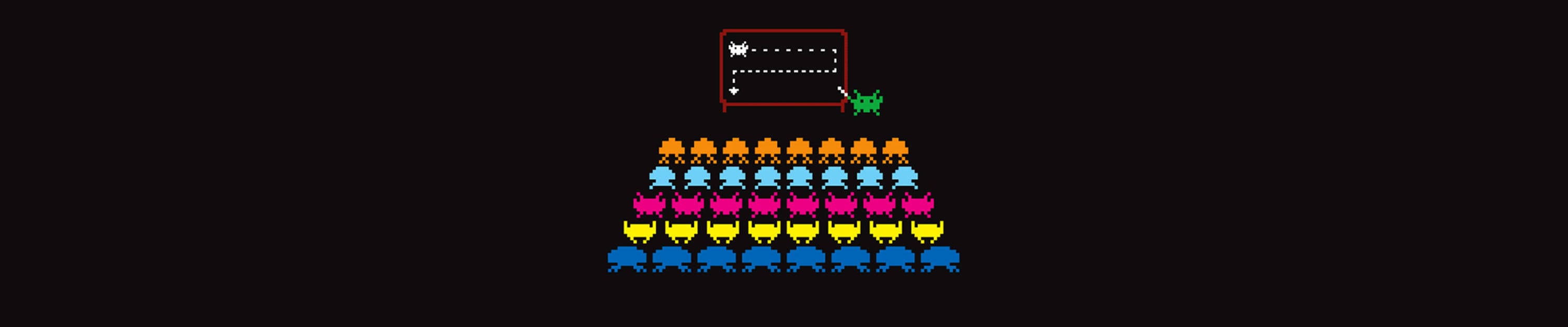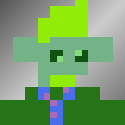-
Posts
4,030 -
Joined
-
Days Won
26
Everything posted by ccw
-
Thanks. What is the make and model of your monitor?
-
Please download and run MTADiag and follow the instructions. If MTADiag doesn't launch, please install Visual C++ 2012 runtimes (download and install vcredist_x86.exe) and try again. Press 'n' when asked. Post any Pastebin URL MTADiag gives you.
-
You said you get crashes, but it looks like the last crash you had was from May 05. Are you sure you are crashing?
-
w1w#ALBANDER was on the right track. You need to add some more inside <right name="command.gamemode" access="true"></right> <right name="command.changemode" access="true"></right> <right name="command.changemap" access="true"></right> <right name="command.stopmode" access="true"></right> <right name="command.stopmap" access="true"></right> <right name="command.skipmap" access="true"></right> <right name="function.startResource" access="true"></right> <right name="function.stopResource" access="true"></right> <right name="function.redirectPlayer" access="true"></right> <right name="command.addaccount" access="true"></right> <right name="command.delaccount" access="true"></right> <right name="command.chgpass" access="true"></right> <right name="function.addAccount" access="true"></right> <right name="function.removeAccount" access="true"></right> <right name="function.setAccountPassword" access="true"></right>
-
Install the full installer first from: https://www.multitheftauto.com/ Then apply the patch
-
Try this patch for MTA: https://nightly.multitheftauto.com/?mtasa-1.3.5-latest
-
I found the installer for the version that is giving you problems: http://www.microsoft.com/en-us/download ... x?id=11895 (Get vcredist_x86.exe) Try the repair install, and if that doesn't work, use the uninstall option and reboot your PC
-
Try installing this: http://www.microsoft.com/en-gb/download ... px?id=5582 Also, what is the full error message?
-
Ok, thanks. It seems that an old version of Microsoft Visual C++ 2008 Redistributable - x86 is corrupt, but still hanging around despite you uninstalling it. Try this: * Boot PC into safe more * Control Panel -> Programs and Features * Find and uninstall all programs which start with: Microsoft Visual C++ 2008 Redistributable - x86 Then reboot PC and run this: http://www.microsoft.com/en-gb/download ... px?id=5582
-
Ok, that seems corrupted. Can I see this file content for comparison: C:\Windows\WinSxS\manifests\x86_microsoft.vc90.crt_1fc8b3b9a1e18e3b_9.0.30729.4926_none_508ed732bcbc0e5a.manifest
-
What is the content of the following file (open in notepad): C:\Windows\WinSxS\manifests\x86_microsoft.vc90.openmp_1fc8b3b9a1e18e3b_9.0.30729.4148_none_80b7c8a91e9dd16a.manifest
-
Use sxstrace.exe to make a log file of the error. Instructions are here: http://www.fundootech.com/2013/01/how-t ... ceexe.html Upload the result test.log to http://upload.mtasa.com/
-
The problem is some configuration problem in Windows, and can be hard to solve. Try this: * Control Panel -> Programs and Features * Find and uninstall all programs which start with: Microsoft Visual C++ 2008 Redistributable - x86 (There might be several) Then run this: http://www.microsoft.com/en-gb/download ... px?id=5582
-
50% of problems (like crashes and AC kicks/errors) are caused by viruses interfering with MTA. INSTALL ANTI-VIRUS and make sure REAL TIME SCANNING is ENABLED. DO NOT ASK FOR SUPPORT WITHOUT ANTI-VIRUS INSTALLED Free anti-virus products: Bitdefender Antivirus Free AVG AntiVirus Free Kaspersky Security Cloud Free Free anti-malware products: Malwarebytes RUN BOTH ANTI-VIRUS AND ANTI-MALWARE FULL SCANS AFTER DOWNLOADING THEM, BEFORE ASKING FOR HELP!
-
Install anti-virus. Remove virus. Reinstall graphics drivers Reinstall MTA
-
Try this patch: https://nightly.multitheftauto.com/?mtasa-1.3.5-latest
-
Do you have anti-virus? If not, install one and do a full scan
-
Join flood is caused by too many join attempts in a short period of time. Which server was it?
-
Did you recently have a virus? Also, try installing the latest graphic card drivers.
-
Are you sure it was frozen when you pressed the Ctrl keys? What was the screen showing?
-
Ok, please do the following: 1. Put an empty file called debug.txt in the MTA install directory (e.g. C:\Program Files\MTA San Andreas 1.3\debug.txt) 2. Start MTA 3. When the freeze occurs, hold both Left Ctrl and Right Ctrl keys 4. MTA should crash and save a dump file in MTA\dumps\private 5. Zip up MTA\dumps\private and upload here: http://upload.mtasa.com/
-
Ok, thanks. Now please use your workaround to force the NVidia adapter, and connect to the server. And then use your workaround to force the Intel adapter, and connect to the server. Use the same video settings as you used above. i.e.: 800x600 Anisotropic filtering: Off Anti-aliasing: 3x
-
Do you have to use Windows Task Manager to close MTA ?