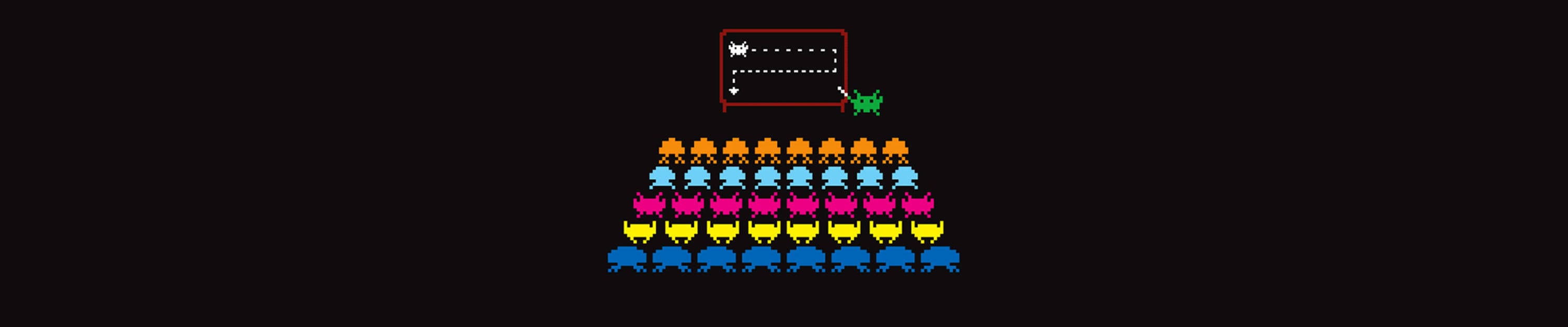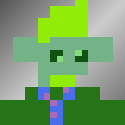-
Posts
4,030 -
Joined
-
Days Won
26
Everything posted by ccw
-
There isn't an option for that. But it is a good idea, and might be added.
-
The image is illegible. What does the message say?
-
https://forum.multitheftauto.com/topic/94894-enb-series-not-working-for-mta-sa-153
-
Not sure what is causing the problem. Possibilities are: 1) Your current AMD Drivers are from 04.11.2015 - Try updating 2) mumble overlay - Try disabling for GTA as shown here: https://wiki.mumble.info/wiki/Overlay 3) Bitdefender - Try making gta_sa.exe an exception
-
The default value is 1, so it doesn't need to be in the config unless you want to disable it. You can check the setting with getServerConfigSetting("threadnet")
-
Thanks. Please try this version of MTA: https://nightly.multitheftauto.com/mtasa-1.5.3-full_rc-11154-20170128.exe
-
1. Edit mta\config\coreconfig.xml and find fps_limit and set to 0: <fps_limit>0</fps_limit> 2. Start MTA and disable Anti-Aliasing: Settings->Video->Anti-Aliasing->Off 3. Restart MTA and select option A from the NVidia Optimus menu 4. Join mtasa://91.121.44.90:22003 and save results as resultsA.txt 5. Repeat 3 & 4 with each of the 7 other NVidia Optimus options (B-H) 6. Zip up results and upload to https://upload.mtasa.com/ and post link here
-
Please follow these instructions: https://wiki.multitheftauto.com/wiki/Support_-_MTA_Client_and_Process_Monitor
-
To play MTA 1.4, uninstall Avast
-
Thanks. The problem is MTA 1.4 is not compatible with Avast. Solutions are: a) Only use MTA 1.5 or b) Uninstall Avast
-
Find this file: C:\Windows\system32\drivers\aswSP.sys and upload to https://upload.mtasa.com/ and give link here
-
Stop "Process Hacker"
-
Join this server: mtasa://91.121.44.90:22003
-
Custom player skins can be enabled in 1.5 by setting allow_gta3_img_mods in mtaserver.conf to this: <allow_gta3_img_mods>peds</allow_gta3_img_mods>
-
Please try this older version: https://nightly.multitheftauto.com/mtasa-1.5.4-full_rc-11324-20170502.exe If that works, then: 1) go to this page: https://nightly.multitheftauto.com/ 2) Find "1.5 - Current release version" "Windows full installer" and tick the "Show older files box" 3) Then try each version from 11333 to 11354 to find out when the problem started.
-
Thanks. Now do this: 1) Start MTA 2) Settings->Advanced->Debug setting->#0000 Lua trace->OK 3) Enter a server 4) When it freezes hold left CTRL and right CTRL until MTA crashes 5) Zip up MTA\dumps and upload to https://upload.mtasa.com/ and post link here
-
Please download, extract and run MTADiag and follow the instructions. Press 'n' when asked. Post any Pastebin URL MTADiag gives you
-
Restart the server. If it still doesn't work: 1. Say what command doesn't work 2. Show acl.xml
-
Console group is currently: <group name="Console"> <acl name="Moderator"></acl> <acl name="SuperModerator"></acl> <acl name="Admin"></acl> <acl name="RPC"></acl> <object name="user.raju"></object> <object name="user.Amazingcasino"></object> </group> But it should be: <group name="Console"> <acl name="Moderator"></acl> <acl name="SuperModerator"></acl> <acl name="Admin"></acl> <acl name="RPC"></acl> <object name="user.Console"></object> <object name="user.raju"></object> <object name="user.Amazingcasino"></object> </group>
-
Is that the updated acl.xml? Because user Console is still missing from the "Console" group
-
Console group is missing the Console user: <object name="user.Console"></object>
-
Show content of acl.xml