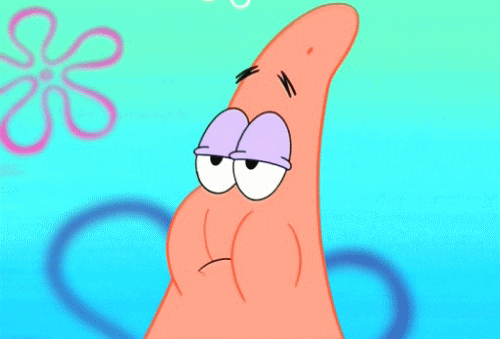Search the Community
Showing results for tags 'android'.
-
Preface Hi all! Today I want to present to you a piece of work that I have been working on for two and a half years! I was once an MTA:SA scripter, but life has turned out in such a way that now I develop Android applications, but I still have a love for MTA. That's why I wanted to make a small contribution to the MTA and create a mobile application. Actually, let me introduce MTA:SA Developers: Mobile - a mobile application for MTA:SA developers! About the application MTA:SA Developers: Mobile is an improved version of the MTA Compiler & Script editor application, which contains features such as: Mobile version of the MTA:SA forum Readable MTA:SA Wiki Improved file manager And, of course, a code editor By the way, I wrote about MTA Compiler & Script editor in this article. Now the file manager has the ability to work separately with archives and individual files, as well as the ability to save and encrypt both a separate script and an entire archive with a resource. The code editor has acquired a new engine, it has become more convenient to work with. Also, in addition to XML, Lua, HLSL syntaxes, I introduced into it support for HTML syntax with support for Lua functions. In addition, the application allows you to follow MTA:SA online: by opening the application, or by placing a widget on your desktop. Background In fact, three years ago I did not plan to improve the application; the idea arose spontaneously when I opened the MTA Wiki on my mobile phone and the site seemed very inconvenient to me. Later, I decided that it would be cool to also have news when opening the application. Two years later, I had the Forum and Wiki tab ready. But they didn’t look very cool, to put it mildly. And everything worked poorly: images in the news feed jumped after loading when scrolling, there were a lot of bugs. In part, this is due to the fact that I essentially did not have (and ultimately did not have) a forum API. Here's what it looked like: Thanks to my wife, she was the one who implemented the new mobile application design! What is the status now and what are your plans for the future? I'm very glad that I finally released this app! In version 3.0 of the application, I tried to implement a Minimum Viable Product (MVP). In addition, I have removed all advertising from the application. I have a project on GitHub that has scheduled issues for versions 3.0.1 and 3.1. In future versions of the application, I would also like to implement the MTA Server list, as well as the MTA Community. Naturally, the project will live if I see that it is being used and there is some support in my direction. What else Haha, I forgot the most important thing, to leave you links to the application! Actually, at the moment, you can download and use the application as a regular user, as well as as an open testing tester (updates will come earlier for testers). Link to participate in the testing program: https://play.google.com/apps/testing/ru.limedev.mtacse Link to install the application on Google play: https://play.google.com/store/apps/details?id=ru.limedev.mtacse Link to install the application in Huawei App Gallery (if you see an old application, it means the new one has not yet been approved): https://appgallery.huawei.com/#/app/C103285117 Please, if you find a bug in the application, report it here, or better yet, become a tester and write to me on Google Play! I would like to express special thanks to @Sarrum and @Tut for their good feedback and help when I had questions. Thank you all for your attention!
-
Hello community! Today I want to present you my Android application for compiling Lua scripts and editing MTA resources. The application has many useful functions, such as: - Unpacking and viewing zip archives - Compiling Lua scripts in the archive - Viewing and editing script code - Zip opened files or save archives In addition, the script editor has Lua and XML syntax highlighting and displaying lines in the script. Application has English and Russian languages. You can download it from AppGallery: https://appgallery.huawei.com/#/app/C103285117
-
Привет, сообщество! Сегодня я хочу представить вам свое Android-приложение для компиляции скриптов Lua и редактирования ресурсов MTA. В приложении много полезных функций, таких как: - Распаковка и просмотр zip архивов - Компиляция Lua скриптов в архиве - Просмотр и редактирование кода скрипта - Сжатие открытых файлов в zip архив Кроме того, редактор скриптов имеет подсветку Lua и XML синтаксиса, а также отображение строк в скрипте. Имеет поддержку русского и английского языков. Скачать приложение можно из AppGallery: https://appgallery.huawei.com/#/app/C103285117
-
السلام عليكم ورحمه الله وبركاته هلا والله بالعيال لكل شخص حابب يبدأ يتعلم برمجة تطبيقات الهواتف كـ whats app GPS snap chat etc... سوف ابدا بشرح الدورة قريبا وكل درس سيكون في موضوع منفصل ان شاء الله لكن ماذا تحتاج من اساسيات قبل البدء؟ أولا يجب ان يكون لديك اساسيات عن لغه الجافا Java101 https://www.youtube.com/playlist?list=PL28DDB2DCF87BEE43 Java102 https://www.youtube.com/playlist?list=PL138BE19EA2405C94 Java103 https://www.youtube.com/playlist?list=PLA94A6FB67AB4CD0D وبما أنك مبرمج لغه لوا لا أظن أنك ستواجه صعوبه في تعلمهم ثم تحتاج أن يكون لديك خلفية عن html+css غير إجباري + PHP+mysql إجباري فقط تعلم اساسيات php وليس ان تحترفها ما الفائدة من تعلم ذلك؟ حتى تستطيع جعل تطبيقك يعمل اونلاين او عمل خاصيه تسجيل الدخول عن طريق الفيسبوك او جوجل والكثير ثم هنا تكون جاهز لبدء تعلم برمجة تطبيقات الأندرويد ما هو البرنامج الذي سنعمل عليه؟ Android-Studio يحتاج أقل شيء Ram 2GB ويفضل Ram 8GB الى هنا نكون أنتهينا وقريبا سيتم أضافة دورة برمجة تطبيقات الأندرويد ان شاء الله كل ما عليك فقط أن تتعلم من المصادر في الأعلى ولطرح الأسئلة في نفس الموضوع صلااااااااام
- 21 replies
-
- 6
-

-
السلام عليكم , ارحب بالعيال حبيت أطرح لكم تطبيق برمجته بلغه JAVA وممكن يكون تشجيع للأشخاص يلي يتعلمون هذه اللغه الصور أي سؤال أتركه هنا تقييمك يا ولد
-
السلام عليكم ورحمة الله وبركاته .، اخباركم؟! * كيف اسوي تطبيق في جوال
-
هلا والله بالعيال خلينا اليوم نبدأ بشرح نبذه سريعة عن البرنامج الملفات الأساسية 1- هذا الملف خاص بالتعديل على التصاميم كتغيير حجم الزر او اللون والكثير 2- هنا تكتب أوامر البرمجة ك if - for - array - while -variables - etc... 3- هذا الملف عن نقطة بدء البرنامج واشياء كثيره لكن يستخدم للحمايه أكثر شيء 4- هنا ملفات البرمجية التي لديك 5- مجلد الريسورس وهو المسؤؤل التصاميم والملفات بشكل عام لكن يجب ان تنتبه عند انشاءك ملف او وضع صورة يجب ان يكون لا يوجد مسافة او حروف كبيرة في هذا المجلد والا لن يعمل لديك 6- هذا المجلد تضع فيه الصور 7- هنا ملفات xml 8- هنا ايقونه التطبيق يجب ان تضع 5 صور بمقاسات مختلفه لأن شاشات الهواتف تختلف في الحجم 9- هذا الملف تضع فيه الالوان والترجمه واشياء كثيره جدا الأدوات 1- هنا الادوات التي تريد رسمها كالزر او راديو او شيك بوكس او ايديت تكست هناك الكثير من الادوات 2- هنا الادوات التي موجوده لديك في الشاشة 3- هذه اعدادات الاداه كتغيير المارجن او الالوان او الحجم حسب كل اداه او يمكنك التعديل من ملف xml 4- الهاتف يكون بالطول او العرض 5- نوع المحاكي الافتراضي 6- الzoom طبعا البرنامج عملاق وصعب انه اشرح كل شي لكن راح تتعلم شيئا فشيئا مع الوقت الأن خلينا نبدأ طريقة برمجة زر عند الضغط عليه يكتب لك مثلا جافا في التكست اول شي نحتاج نسحب الزر الى الشاشه وأيضا نسحب أداه اسمها textview ثم نذهب لمجلد الxml للتعديل عليه <?xml version="1.0" encoding="utf-8"?> <LinearLayout xmlns:android="http://schemas.android.com/apk/res/android" xmlns:app="http://schemas.android.com/apk/res-auto" android:orientation="horizontal" android:layout_width="match_parent" android:layout_height="match_parent"> <TextView android:text="" android:textSize="30dp" android:layout_width="170dp" android:padding="10dp" android:layout_marginTop="10dp" android:layout_height="wrap_content" android:id="@+id/textView" /> <Button android:text="Button" android:layout_width="50dp" android:layout_height="50dp" android:id="@+id/button" android:layout_weight="0.49" /> </LinearLayout> نريد اول شي نضع للزر أسم add مثلا android:text="add" ثم نضع له أسمه البرمجي اي الاي دي حتى نستطيع التعامل معه android:id="@+id/button" نتعامل مع التكست كما تعاملنا مع الزر الأن نريد عند الضغط على الزر يضيف أسم معين للتكست هناك طريقتين عند الضغط لكن حاليا سنتعلم الطريقه الأسهل يجب أن نضيف هذا للزر android:onClick="butc" الأسم بين "" ضعه كما تريد لكن ما يصير في تشابه سيصبح الكود هكذا <?xml version="1.0" encoding="utf-8"?> <LinearLayout xmlns:android="http://schemas.android.com/apk/res/android" xmlns:app="http://schemas.android.com/apk/res-auto" android:orientation="horizontal" android:layout_width="match_parent" android:layout_height="match_parent"> <TextView android:text="" android:textSize="30dp" android:layout_width="170dp" android:padding="10dp" android:layout_marginTop="10dp" android:layout_height="wrap_content" android:id="@+id/textView" /> <Button android:text="Button" android:layout_width="50dp" android:layout_height="50dp" android:id="@+id/button" android:onClick="butc" android:layout_weight="0.49" /> </LinearLayout> الأن سوف نكتب الأوامر البرمجية في مجلد الجافا هذا هو مجلد الجافا قبل ان نكتب فيه شيء package com.example.java.customlv; import android.support.v7.app.AppCompatActivity; import android.os.Bundle; public class MainActivity extends AppCompatActivity { @Override protected void onCreate(Bundle savedInstanceState) { super.onCreate(savedInstanceState); setContentView(R.layout.mylayout); } } طبعا بحب اذكر نقطه انه يجب ان تكون تعلمت اساسيات الجافا من الروابط التي وضعتها في الموضوع السابق الان نريد اول شي ان نعرف الادوات في ملف الجافا حتى نستطيع ان نتعامل معها هكذا package com.example.java.customlv; import android.support.v7.app.AppCompatActivity; import android.os.Bundle; import android.widget.TextView; public class MainActivity extends AppCompatActivity { TextView tx1; @Override protected void onCreate(Bundle savedInstanceState) { super.onCreate(savedInstanceState); setContentView(R.layout.mylayout); tx1 = (TextView)findViewById(R.id.textView); } } لأحظ هنا tx1 = (TextView)findViewById(R.id.textView); هنا نضع متغير وبداخله يقوم بالبحث عن الاي دي حق التكست الأن نريد عند الضغط على الزر يطبع مثلا java سيصبح الكود هكذا package com.example.java.customlv; import android.support.v7.app.AppCompatActivity; import android.os.Bundle; import android.view.View; import android.widget.TextView; public class MainActivity extends AppCompatActivity { TextView tx1; @Override protected void onCreate(Bundle savedInstanceState) { super.onCreate(savedInstanceState); setContentView(R.layout.mylayout); tx1 = (TextView)findViewById(R.id.textView); } public void btnc(View v) { tx1.setText("java"); } } الأن عند تشغيل البرنامج والضغط على الزر سيطبع لك النص أي سؤال أو مشكله أطرحه هنا او قم بعمل موضوع جديد وعمل أشاره ويفضل ان يكون التاج java -> android -> android-studio وبحاول اطور الشرح مع الوقت بأذن الله + سأطرح روابط مشاريع التي نتعلمها كل فتره للتعلم منها ان شاء الله هذا يعتبر اول شرح اتمنى انه يعجبكم
- 8 replies
-
- 2
-

-
- java
- android-studio
-
(and 1 more)
Tagged with: