1. First, get http://brokenfish.gtagaming.com/dload.php?action=download&file_id=69&sid=198e51f140a8b1ec4209feb6d36f3043 <-IMG Tool
2. Common Sense
3. First, unzip the car you would like to replace, it will be carname.dff, and carname.txd.
4. Open IMGTOOL, go to File>Open, go to your GTA:VC Directory and then to the models folder, from there double click on gta3.
5. After that loads, go to Edit > Find, type in the name of the car the .dff and txd are named for example banshee.txd and banshee.dff would replace the banshee car in game, DFF is the model, and TXD are the textures. You must replace both, otherwise you either get 1. Car with messed up skin mesh, or 2. Model thats all white and/or has messed up skin.
6. Extract both .dff, and .txd to a folder (This is in IMGTOOL) then delete both.
7. At the top of IMGTOOL window select Commands > Add, go to the folder where the new .dff and .txd cars are (Ones you downloaded)
8. Add the .dff, and .txd.
9. Afterwords just to be safe, go to Commands > Rebuild Archive.
10. That is the model/skin of the car, this also works for weapon models. From my own experience it is best to not start doing handling/default/carcols until you see the model works, then I usually only do the handling, simply because carcols/default seems to mess things up ALOT aka. UE's and Freezes.