MTA: Map Editor with
Windows Vista ®
Introduction
When I scan through the forums (which isn't too regulary since the forums aren't that active), I usually see "Why isn't it working with Vista?" and "how do i...?" threads. So, I thought, it'd be easier if I made a small guide on how to do this, as it'd cut down on the amount of those silly threads.
Okay, so, yet another guide on "how to make MTA: Map Editor work with vista"? Well, Race doesn't work, but Map Editor does. Since the Client.dll file isn't yet compatible with Vista, and I don't believe it ever will be (unless you use Visual Basic to make it Vista compatible).
To be honest, making it work is extremely simple, just a few steps you need to follow and you'll be on your way!
The Steps
Step one
So, we'll assume you have Vista and MTA Race installed to your computer. Firstly, go to your MTA: Race drive, and open the "mods" folder. This isusually found in C://Program Files/MTA Race/mods, but in my case it's in my own user folder C://My User/MTA Race/mods.
So, now, go into the Race folder, and delete the Client.dll file. Simple, just delete it.
Picture
Step two
Now, you've deleted your Client.dll THAT IS IN THE RACE FOLDER, correct? Okay, backup out of your Race folder, and rename editor to map_editor. Then, go into your map editor folder. Copy your "models" folder.
Picture
Step three
So, you've got your copied models folder, go back and into your Race folder. Paste it into your Race folder, then go back one, and into your map_editor folder.
Picture
Step four
Nearly finished, and this step is really simple. You download this file, and put it into your miscellaneous objects folder (map_editor/objects/miscellaneous).
Picture
Step five
The last step! Basically, go back to your map_editor folder, and create a folder named "maps". Leave it as that.
On your way!
If you've successfully followed these steps, you should have a fully-working MTA: Map Editor.
Picture
F.A.Qs
Well, I'll keep on checking this topic, to see if any questions appear. I'll answer them in this part of my post.
Credits
Lyene (SA:MP GameRoute Community) - Showing me how to save the maps.
Nglsk (SA:MP GameRoute Community) - Making the guide, taking the screenshots.