-
Posts
168 -
Joined
-
Last visited
-
Days Won
1
Backsage last won the day on October 1 2016
Backsage had the most liked content!
Recent Profile Visitors
2,800 profile views
Backsage's Achievements

Busta (15/54)
19
Reputation
-
I was just thinking about this project. Had a hard time remembering what the name of the project was but found it. And I was wondering what happened to it. Looks like he removed MTA:Eir from Assembla. So it looks like the project is now dead.
-
Ok, so I got a new mouse, it's a Logitech Marathon M705. The scrolling works again. But for some reason, when I go to Esc > Settings > Binds and try to change some binds, like next weapon and previous weapon, then go back ingame and try to use my side buttons, nothing happens like MTA doesn't recognize it. I find that when I disconnect from a server and go back to Settings > Binds > try changing the binds with my side buttons, it recognizes them. But as soon as I go back ingame, the side buttons don't do anything and when I go back to Settings > Binds and Esc the binds and try the buttons again, it doesn't recognize them. I'm using MTA 1.5.8 and Windows 10 build 19042.685.
-
Sorry for double posting and bumping an old thread, but I just realized I had a backup of QtToLua. Here's the link: http://www.mediafire.com/file/yh53531o8rs7dj6/QtToLua.rar/file
-
A lot of people are reporting that with this new version of MTA (1.5.7), their MTA is crashing all the time, which I think is related to the problem I reported earlier. A bug maybe? If so, what is the progress on fixing this bug? I experienced this issue myself and was told to use the recent version of nightly MTA build, which did fix my problem. But some time later, a server required me to upgrade to the newer version of MTA in order to join it, which has the issue of the crashing.
-
Removing the resources folder and installing the nightly MTA build seems to have fixed the issue. Have not experienced that freezing issue. Glad it had nothing to do with my hardware. Thank you!
-
Hello. So as I'm playing in a server, like CIT server for example, I noticed that every once in a while at some random time as I'm playing, my MTA will just freeze. And the issue is never able to fix itself, it just stays there frozen. So I have to force quit MTA. And then if I join the server again, it'll end up freezing up again at some point. I would like to know what is causing this and how to resolve it. I am using MTA 1.5.7 version.
-
So I found some servers here: https://www.game-state.com/index.php?game=mta And the ones I wanna connect to are MTA Providence. But I get this error message when trying to connect to them: https://i.pilo.ovh/images/h6RAI.jpg Someone mentioned that the only way to connect to these servers is to use a custom launcher, modded MTA. So my question is how to get this custom launcher, modded MTA?
-
Hi, so I've got a question regarding testing scripts. This specifically has to do with a tournament system script that I've made. The problem I have with this script is that it's just too damn complicated and it also involves a lot of players in it, so I think it would require many players to test it. So my question is how do you get a script like this to be tested with multiple players? Or is there a way to ensure that a script like this would work with many players without requiring many players to test it?
-
This is a continuation of the topic originally posted by 50p for his Sublime Text 3 Syntax Highlighting package. I have edited 50p's Sublime Text 3 and MTA: SA Lua VS Code packages to my liking so it looks more like the original MTA Lua Notepad++ package that was made by JR10. Here's my edited version: http://www.mediafire.com/file/gitph76wb6n7sbh/Backsages_Sublime_Text_3_and_VS_Code_MTA_Lua_Syntax_Highlighting_Packages_Notepad%2B%2B_Theme.rar/file If you still need a copy of the original packages they're here: http://www.mediafire.com/file/1c11ct1y4z61ddu/50pMTAEditor_%28original_by_50p%29.zip/file https://marketplace.visualstudio.com/items?itemName=subtixx.mtasa-Lua If you are not a fan of white editor backgrounds, then don't use my edited packages. If however you are okay with white backgrounds, then you may like these packages. For Sublime Text 3, you will need to use a theme that I have provided. It mainly fixes the colors for the autocomplete labels and text in Find/Replace dialog box. For VS Code, it uses the Dark-MTA-Edit color theme, which is found in the "themes" folder of the package (Dark-MTA-Edit.json). You'll also need to use a settings.json file I have provided. It mainly fixes the colors of the UI of VS Code with the "workbench.colorCustomizations" token, although for Code I was not able to fix all the colors of the UI that I wanted to fix without the colors looking bad in other places, so you'll either have to live with it or find the tokens and edit the colors yourself. I have provided two variations of the packages in case one of the packages has colors that don't look right on one computer compared to another computer. If you have tried both packages on a computer and the colors still don't look right, you may need to modify the colors yourself so that they are fixed. To install for Sublime Text: The files that are most important are Lua MTA.tmLanguage, Monokai-MTA-Edit.tmTheme, and the Backsage.sublime-theme. If you haven't already, download the package that was originally made by 50p here: http://www.mediafire.com/file/1c11ct1y4z61ddu/50pMTAEditor_%28original_by_50p%29.zip/file Navigate to the directory of the package. (C:\Users\<user>\AppData\Roaming\Sublime Text 3\Packages). You can also get there by going to Preferences > Browse Packages in Sublime Text. Copy and paste the Lua MTA.tmLanguage and Monokai-MTA-Edit.tmTheme from my edited version to the original package. You should also rename the package to clarify that it is now an edited version. Copy and paste the folder containing the Backsage.sublime-theme into the C:\Users\<user>\AppData\Roaming\Sublime Text 3\Packages directory. Make sure the name of the folder is not "Theme - Default" and the name of the file is not "Default.sublime-theme", otherwise you may not be able to get the theme to show up or change when you try to change the theme (Preferences > Theme). Basically, make sure the names are something completely different. (Preferences > Theme) Change to Backsage.sublime-theme. (Preferences > Color Scheme) Change to edited version of Monokai-MTA-Edit. And when opening and editing Lua files, go to View > Syntax > change to "Lua (MTA:SA) Backsage". You should see the changes instantly. It also helps to have the name of the syntax changed in the Lua MTA.tmLanguage so you know which syntax it is, in case you keep both the original and edited packages, but you can name it whatever you like. For files like .json, .xml, .tmLanguage, or any file that is like xml, you do not need to change the syntax to "Lua (MTA:SA) Backsage" when you open those files because when you open those files, the syntax highlighting colors will be applied automatically and you don't need to do anything else as long as the correct theme and color theme has been set. I had to use the scope inspector to input those scopes and define their colors. In Sublime Text, the scope inspector is Tools > Developer > Show Scope Name or Ctrl+Alt+Shift+P. In VS Code, the scope inspector is View > Command Palette... > Developer: Inspect TM Scopes or Ctrl+Shift+P. To install for VS Code: The files that are most important are Dark-MTA-Edit.json, mtalua.tmLanguage.json, and the settings.json If you haven't already, download the extension for MTA Lua for VS Code here: https://marketplace.visualstudio.com/items?itemName=subtixx.mtasa-Lua On the Welcome page (Help > Welcome) in Code, change the color theme to "Dark MTA Edit (Visual Studio)". Navigate to the directory of the extension (C:\Users\<user>\.vscode\extensions\subtixx.mtasa-Lua-2.3.6). Copy and paste the Dark-MTA-Edit.json and mtalua.tmLanguage.json files from the edited version into their respective folders of the original extension (themes and syntaxes). Copy and paste the settings.json into C:\Users\<user>\AppData\Roaming\Code\User. This is a settings file and inside it, it changes the colors of the UI (the editor background for example) with the "workbench.colorCustomizations" token and has other settings for Code. The changes should happen instantly. If not, you may need to restart Code to see the effects. You will notice the color changes with .Lua, .json and xml like files. For Sublime Text, I also recommend getting the "BracketHighlighter" package for highlighting matching brackets. For VS Code, I recommend the "Subtle Match Brackets" extension. My packages also contain colors for the indentation guides (the little dots in the editor that distinguishes code blocks). In the Preferences.sublime-settings file (C:\Users\<user>\AppData\Roaming\Sublime Text 3\Packages\User) add this to the file to enable colors of indentation guides: In the Monokai-MTA-Edit.tmTheme, you will see "stackGuide", "activeGuide", and "guide". Those are the colors for indentation guides which you can change. In the settings.json, you will see "editorIndentGuide.background" and "editorIndentGuide.activeBackground". Those are the colors for indentation guides which you can change. If there are any other scopes that you need to add or change, you can use the scope inspector and add or change them in the Monokai-MTA-Edit.tmTheme or Dark-MTA-Edit.json files.
-
Backsage changed their profile photo
-
Well, I don't think this package is working anymore. I don't know if it's because I switched to Linux, but it doesn't seem to be working on my other computer as well. It was working in the past, but now it seems to not be working.
-
Do you get sounds in single player? If no, that could be an indication you don't have the audio files installed. If so, you'd need to do some youtube searches on how to get those audio files and install them.
-
I had the same problem and your suggestion to use a timer worked.
-
Use my link. I don't think 50p is gonna edit his post 'cause he seems to be inactive.
-
I had to post this because for some reason, my edited 50psMTAEditor, it did not look right in Sublime Text, so I had to fix it. Here's the new version. http://www.mediafire.com/file/qxmp46hjg9ag1j2/50pMTAEditor_%28With_Notepad%2B%2B_Theme%29.rar/file Disregard the old link. Also, you do not need the Cobalt2 Theme. My updated 50psMTAEditor has the Notepad++ Theme and the little dots highlighted. I also recommend getting the packages PackageResourceViewer (which you'll need to extract packages to the C:\Users\<username>\AppData\Roaming\Sublime Text 3\Packages folder), and BracketHighlighter. It should look something like this: https://i.imgur.com/NikgMkh.png