Thanks for the response.
I followed these instructions:
1. Launch ATI Catalyst Control Center.
2. If it's not already in "Basic" mode, switch it to "Basic" mode (via the "View -> Basic View" menu item at the top left).
3. Once you're in Basic mode, you will see these three tabs along the top:
- Easy Setup Wizards
- Quick Settings
- Information Center
4. Go to the "Quick Settings" tab, and you will see three settings in the left-hand side:
- 3D Quality
- Video Playback
- Notebook Panel Properties
5. Choose "Notebook Panel Properties", and then in the right-hand side you will see "Resize the desktop to fit the display panel".
6. Click on "Resize the desktop to fit the display panel" to select it, and then press the "Go >" button.
7. You will now be on the "Desktop Image for Notebook Displays" screen, where you can select from the following options:
- Do not resize
- Resize to fit the display panel
- Resize, but keep the image's original dimensions (aspect ratio)
8. Choose an option, and click the "Finish" button.
The "Do not resize" option was chosen. I changed it to "Resize to fit the display panel" and clicked "Finish"
After that, I launched MTA and it was still the same. Then I went again to "Desktop Image for Notebook Displays" and the "Do not resize" option was selected again by itself. I read the other posts below these instructions, seems like other people have the same problem. It's a driver bug I think. Maybe I have to downgrade to an older driver or just play this way.
EDIT: I fixed it! I don't know how but I did it. I uninstalled everything and I right-clicked on the video adapter and then "Update Drivers" in Device Manager. It installed the same drivers, but now I can play in full screen. Thank you very much for spending time and helping!